Networking Configuration
In AlmaLinux 8, network configuration can be done through several methods, namely using nmcli (command-line), nmtui (text interface-based), or directly editing the ifcfg configuration file. Each method has its own advantages, such as ease of use, flexibility, or accessibility. The following are the steps to set up a network using either Static IP or DHCP with any of these methods.
How to Check Interface
Using nmcli
nmcli connection show
Using ip link
ip link
Or
ip a
The above method can also be used to verify the configuration or check the interface and also the status of the IP address that is assigned to the server.
Setting via NMCLI
Static IP
Static IP is used when you want to make sure the device always uses a specific IP address. This is important for servers or devices with specific roles such as a data base, gateway, or file server.
nmcli connection add type ethernet ifname eth0 con-name StaticIP ipv4.method manual ipv4.addresses 192.168.10.100/24 ipv4.gateway 192.168.10.1 ipv4.dns "1.1.1.1,8.8.8.8"
nmcli connection modify StaticIP connection.autoconnect yes
nmcli connection up StaticIP
-
type ethernet: The type of connection to be established (in this case Ethernet). -
ifname eth0: The network interface used (change according to your interface). -
ipv4.addresses: IP address and subnet mask. -
ipv4.gateway: The gateway address to exit to another network. -
ipv4.dns: DNS server for domain name resolution.
If you already have an existing interface (usually the interface name follows the physical interface name) then please run the following command:
nmcli connection modify eth0 ipv4.method manual ipv4.addresses 192.0.2.1/24 ipv4.gateway 192.168.2.1 ipv4.dns "1.1.1.1,8.8.8.8"
nmcli connection modify eth0 connection.autoconnect yes
nmcli connection up eth0
DHCP IP
DHCP is used if you want the IP address to be assigned automatically by a DHCP server, for example on a dynamic network.
Run the following command to add a DHCP profile
nmcli connection add type ethernet ifname eth0 con-name DynamicIP ipv4.method auto
nmcli connection modify DynamicIP connection.autoconnect yes
nmcli connection up DynamicIP
If you already have an existing interface (usually the interface name follows the physical interface name) then please run the following command:
nmcli connection modify eth0 ipv4.method auto
nmcli connection modify eth0 connection.autoconnect yes
nmcli connection up eth0
Setting via file ifcfg
Static IP
You can edit the file at /etc/sysconfig/network-scripts/ifcfg-eth0.
nano /etc/sysconfig/network-scripts/ifcfg-eth0
Then add the following parameters
DEVICE=eth0
ONBOOT=yes
BOOTPROTO=none
IPADDR=192.168.10.100
PREFIX=24
GATEWAY=192.168.10.1
DNS1=8.8.8.8
-
DEVICE: Interface name. -
ONBOOT: Whether to set the interface is active at boot. -
BOOTPROTO: IP method (nonemeans static). -
PREFIX: Subnet mask in CIDR format (example:/24for 255.255.255.0). -
GATEWAY: Default gateway. -
DNS1: First DNS Server.
Enable configuration:
systemctl restart NetworkManager
DHCP IP
You can edit the file at /etc/sysconfig/network-scripts/ifcfg-eth0.
nano /etc/sysconfig/network-scripts/ifcfg-eth0
Add the following parameters:
DEVICE=eth0
ONBOOT=yes
BOOTPROTO=dhcp
Enable configuration:
systemctl restart NetworkManager
Setting via NMTUI
nmtui is a text-based tool (Text User Interface) that simplifies network settings using a GUI.
Run nmtui:
nmtui
Pilih menu:
-
Edit a connection to change the connection configuration.
-
Activate a connection to activate the network connection.
-
Set system hostname to set the system host name.
Please click Edit a connection to configure the IP. Here is the DHCP IP configuration
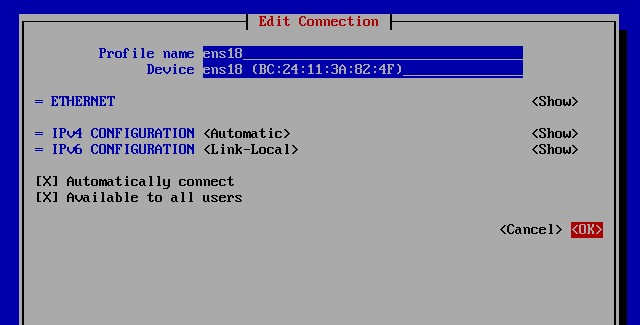
Here is the Static IP configuration
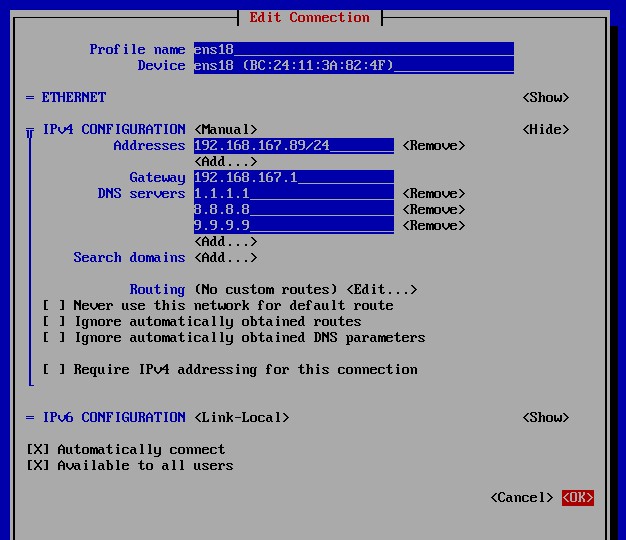
If you have selected the IP distribution mode, then the next is to the Activate a connection menu, please press ESC on the keyboard to return to the previous menu
.
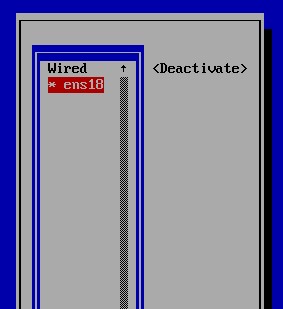
Enable and Disable Interface
Enable Interface using nmcli
nmcli device connect eth0
Using ip
ip link set eth0 up
Disable Interface Using nmcli
nmcli device disconnect eth0
Using ip
ip link set eth0 down