Panduan Lengkap Cara Install Neos CMS menggunakan LAMP Stack di AlmaLinux 8
Neos CMS adalah salah satu Content Management System modern berbasis PHP yang fleksibel, cepat, dan mendukung arsitektur konten yang kompleks. Untuk mendapatkan performa terbaik saat menggunakan Neos, salah satu pilihan paling stabil adalah menjalankannya di atas LAMP Stack (Linux, Apache, MySQL/MariaDB, PHP). Pada panduan ini, kita akan membahas secara mendalam langkah demi langkah cara install Neos menggunakan LAMP Stack di AlmaLinux 8 hingga siap digunakan di server produksi.
Prerequisite
- Akses full root
- Domain (opsional)
- Basic Linux Command Line
Persiapan
Pastikan firewall dan SELinux telah disesuaikan atau dinonaktifkan sementara jika ingin menghindari kendala saat instalasi awal.
Sebelum memulai proses instalasi, pastikan bahwa server AlmaLinux 8 telah diperbarui ke versi terbaru. Gunakan perintah berikut untuk memastikan sistem telah menggunakan paket terbaru:
dnf update -y
dnf install epel-release -y
Install Apache
Apache adalah web server yang andal dan digunakan secara luas dalam lingkungan produksi. Untuk menginstalnya, jalankan perintah berikut:
dnf install httpd -y
Setelah instalasi selesai, aktifkan dan mulai layanan Apache dengan perintah berikut:
systemctl enable --now httpd
Untuk mengizinkan akses ke server melalui HTTP dan HTTPS, izinkan firewall:
firewall-cmd --permanent --add-service={http,https}
firewall-cmd --reload
Install PHP
PHP (Hypertext Preprocessor) merupakan bahasa pemrograman server-side yang sangat penting dalam stack ini. Kita akan menginstal PHP 8 dari Remi Repository agar dapat menggunakan versi terbaru dari PHP.
Jalankan perintah berikut untuk menginstall Remi Repository:
dnf install -y https://rpms.remirepo.net/enterprise/remi-release-8.rpm
Kemudian list PHP yang tersedia menggunakan perintah berikut:
dnf module list php
Contoh ouput:
AlmaLinux 8 - AppStream
Name Stream Profiles Summary
php 7.2 [d] common [d], devel, minimal PHP scripting language
php 7.3 common [d], devel, minimal PHP scripting language
php 7.4 common [d], devel, minimal PHP scripting language
php 8.0 common [d], devel, minimal PHP scripting language
php 8.2 common [d], devel, minimal PHP scripting language
Remi's Modular repository for Enterprise Linux 8 - x86_64
Name Stream Profiles Summary
php remi-7.2 common [d], devel, minimal PHP scripting language
php remi-7.3 common [d], devel, minimal PHP scripting language
php remi-7.4 common [d], devel, minimal PHP scripting language
php remi-8.0 common [d], devel, minimal PHP scripting language
php remi-8.1 common [d], devel, minimal PHP scripting language
php remi-8.2 common [d], devel, minimal PHP scripting language
php remi-8.3 common [d], devel, minimal PHP scripting language
php remi-8.4 common [d], devel, minimal PHP scripting language
Hint: [d]efault, [e]nabled, [x]disabled, [i]nstalled
Aktifkan modul PHP versi yang diinginkan. Misalnya, untuk PHP 8.4 jalankan perintah berikut:
dnf module reset php -y
dnf module enable php:remi-8.4 -y
Setelah repositori aktif, kita dapat melanjutkan dengan menginstal PHP beserta modul-modul penting yang umum digunakan:
dnf install -y php php-cli php-common php-mysqlnd php-fpm php-opcache php-gd php-curl php-mbstring php-xml php-json php-soap php-bcmath php-zip php-intl php-posix
Periksa versi PHP yang terinstal dengan perintah berikut:
php -v
Install MariaDB
MariaDB merupakan pengganti dari MySQL dan kompatibel untuk aplikasi berbasis MySQL. Jalankan perintah berikut untuk menginstalnya:
dnf module list mariadb
Contoh output:
AlmaLinux 8 - AppStream
Name Stream Profiles Summary
mariadb 10.3 [d] client, galera, server [d] MariaDB Module
mariadb 10.5 client, galera, server [d] MariaDB Module
mariadb 10.11 client, galera, server [d] MariaDB Module
Hint: [d]efault, [e]nabled, [x]disabled, [i]nstalled
Dari output diatas terlihat bahwa tersedia versi default yang tersedia MariaDB yaitu versi 10.11 (terbaru dari bawaan OS). Namun, kita akan menggunakan MariaDB versi 11.4.7 dengan menggunakan repository resmi https://mariadb.org/download/ lalu reset mariadb agar tidak menggunakan default repository dari OS:
dnf module reset mariadb
Jalankan perintah berikut untuk menambahkan repository MariaDB versi 11.4.7:
nano /etc/yum.repos.d/MariaDB.repo
Tambahkan parameter berikut:
# MariaDB 11.4 RedHatEnterpriseLinux repository list - created 2025-07-31 14:04 UTC
# https://mariadb.org/download/
[mariadb]
name = MariaDB
# rpm.mariadb.org is a dynamic mirror if your preferred mirror goes offline. See https://mariadb.org/mirrorbits/ for details.
# baseurl = https://rpm.mariadb.org/11.4/rhel/$releasever/$basearch
baseurl = https://mirror.its.dal.ca/mariadb/yum/11.4/rhel/$releasever/$basearch
module_hotfixes = 1
# gpgkey = https://rpm.mariadb.org/RPM-GPG-KEY-MariaDB
gpgkey = https://mirror.its.dal.ca/mariadb/yum/RPM-GPG-KEY-MariaDB
gpgcheck = 1
Lalu jalankan perintah berikut untuk menginstall MariaDB:
dnf install MariaDB-server MariaDB-client
Enable dan aktifkan service MariaDB:
systemctl enable --now mariadb
systemctl status mariadb
Sebelum digunakan untuk produksi atau testing, sebaiknya amankan terlebih dahulu instalasi MariaDB dengan menjalankan perintah berikut:
mariadb-secure-installation
Kemudian ikuti petunjuk yang muncul:
- Enter current password for root (enter for none) → [ENTER]
- Switch to unix_socket authentication → Y
- Change the root password? → Y
- Remove anonymous users? → Y
- Disallow root login remotely? Y
- Remove test database and access to it? Y
- Reload privilege tables now? Y
Install Neos
Sebelum menginstall Neos versi 9 yang terbaru, kita akan membuat virtualhost dan database (untuk menyimpan konten, konfigurasi, dan struktur Neos) terlebih dahulu. Jalankan perintah berikut untuk membuat virtualhost:
Pastikan menggunakan domain yang valid (FQDN) dan juga DNS A record sudah di arahkan atau di pointing sesuai dengan IP server yang digunakan pada server.
nano /etc/httpd/conf.d/focusnic.biz.id.conf
Isi parameter berikut:
<VirtualHost *:80>
ServerAdmin webmaster@focusnic.biz.id
ServerName focusnic.biz.id
ServerAlias www.focusnic.biz.id
DocumentRoot /var/www/focusnic.biz.id/neosapp/Web
<Directory /var/www/focusnic.biz.id>
AllowOverride All
Require all granted
</Directory>
ErrorLog /var/log/httpd/focusnic.biz.id-error.log
CustomLog /var/log/httpd/focusnic.biz.id-access.log combined
</VirtualHost>
Lalu buat direktori pada virtualhost diatas:
mkdir -p /var/www/focusnic.biz.id/
Restart Apache untuk menyimpan perubahan:
apachectl configtest
systemctl restart httpd
Buat database dengan menjalankan perintah berikut:
mariadb
Lalu jalankan perintah berikut untuk membuat database, user, dan password:
create database neos_db;
create user 'neos_user'@'localhost' identified by 'jvJQsxPXWnAD2024';
grant all on neos_db.* to 'neos_user'@'localhost';
flush privileges;
quit;
Download composer dan install dengan perintah berikut:
Composer akan diperlukan untuk manajemen Neos seperti menginstall dependensi dan kebutuhan lainnya pada saat development atau production.
curl -sS https://getcomposer.org/installer | php
mv composer.phar /usr/local/bin/composer
Cek versi composer:
composer --version
Contoh output:
Composer version 2.8.10 2025-07-10 19:08:33
PHP version 8.4.10 (/usr/bin/php)
Download file Neos dan letakkan pada direktori sesuai virtualhost, kita akan mendownload Neos dan membuat project dengan nama neosapp menggunakan composer:
cd /var/www/focusnic.biz.id
composer create-project neos/neos-base-distribution neosapp
Berikut adalah output jika instalasi Neos berhasil
....###### .######
.....####### ...######
.......####### ....######
.........####### ....######
....#......#######...######
....##.......#######.######
....#####......############
....##### ......##########
....##### ......########
....##### ......######
.####### ........
Welcome to Neos.
Basic system requirements
All basic requirements are fullfilled.
Database
Please configure your database in the settings or use the command ./flow setup:database
Neos setup not complete.
You can rerun this command anytime via ./flow setup
Setup database Neos:
cp /var/www/focusnic.biz.id/neosapp/Configuration/Settings.yaml.example /var/www/focusnic.biz.id/neosapp/Configuration/Settings.yaml
nano /var/www/focusnic.biz.id/neosapp/Configuration/Settings.yaml
Kemudian set db, user, dan password yang sudah dibuat sebelumnya:
Neos:
Flow:
persistence:
backendOptions:
driver: 'pdo_mysql'
charset: 'utf8mb4'
host: '127.0.0.1'
user: 'neos_user'
password: 'jvJQsxPXWnAD2024'
dbname: 'neos_db'
Jalankan perintah berikut untuk migrate db Neos:
cd /var/www/focusnic.biz.id/neosapp
chmod +x flow
sudo -u apache ./flow setup:database
sudo -u apache ./flow doctrine:migrate
Berikut contoh outputnya:
DB Driver (pdo_mysql):
[pdo_mysql] MySQL/MariaDB via PDO
[mysqli ] MySQL/MariaDB via mysqli
> pdo_mysql
Host (127.0.0.1):
Database (neos_db):
Username (neos_user):
Password (jvJQsxPXWnAD2024):
Database neos_db was connected sucessfully.
Neos:
Flow:
persistence:
backendOptions:
driver: pdo_mysql
host: 127.0.0.1
dbname: neos_db
user: neos_user
password: jvJQsxPXWnAD2024
The new database settings were written to /var/www/focusnic.biz.id/neosapp/Configuration/Development/Settings.Database.yaml
Kemudian buat user Administrator Neos:
cd /var/www/focusnic.biz.id/neosapp
sudo -u apache ./flow user:create --roles Administrator
Contoh output:
Please specify the required argument "username": admin
Please specify the required argument "password": fU0RgEKskA3ezAS1
Please specify the required argument "firstName": Focusnic
Please specify the required argument "lastName": Administrator
Created user "admin" and assigned the following role: Neos.Neos:Administrator.
Set image handler dan neos content repository:
sudo -u apache ./flow setup:imagehandler
sudo -u apache ./flow cr:setup --content-repository default
Lalu setup Neos dengan perintah berikut:
cd /var/www/focusnic.biz.id/neosapp
sudo -u apache ./flow setup
sudo -u ./flow site:importall --package-key Neos.Demo
Sesuaikan permission:
find /var/www/focusnic.biz.id/neosapp -type f -exec chmod 644 {} \;
find /var/www/focusnic.biz.id/neosapp -type d -exec chmod 755 {} \;
chown -R apache:apache /var/www/focusnic.biz.id
Refresh cache Neos:
cd /var/www/focusnic.biz.id/neosapp
chmod +x flow
sudo -u apache ./flow flow:cache:warmup
sudo -u apache ./flow flow:doctrine:compileproxies
Akses instalasi Neos melalui browser, misalnya: http://focusnic.biz.id'. Berikut adalah tampilan default dari Neos CMS 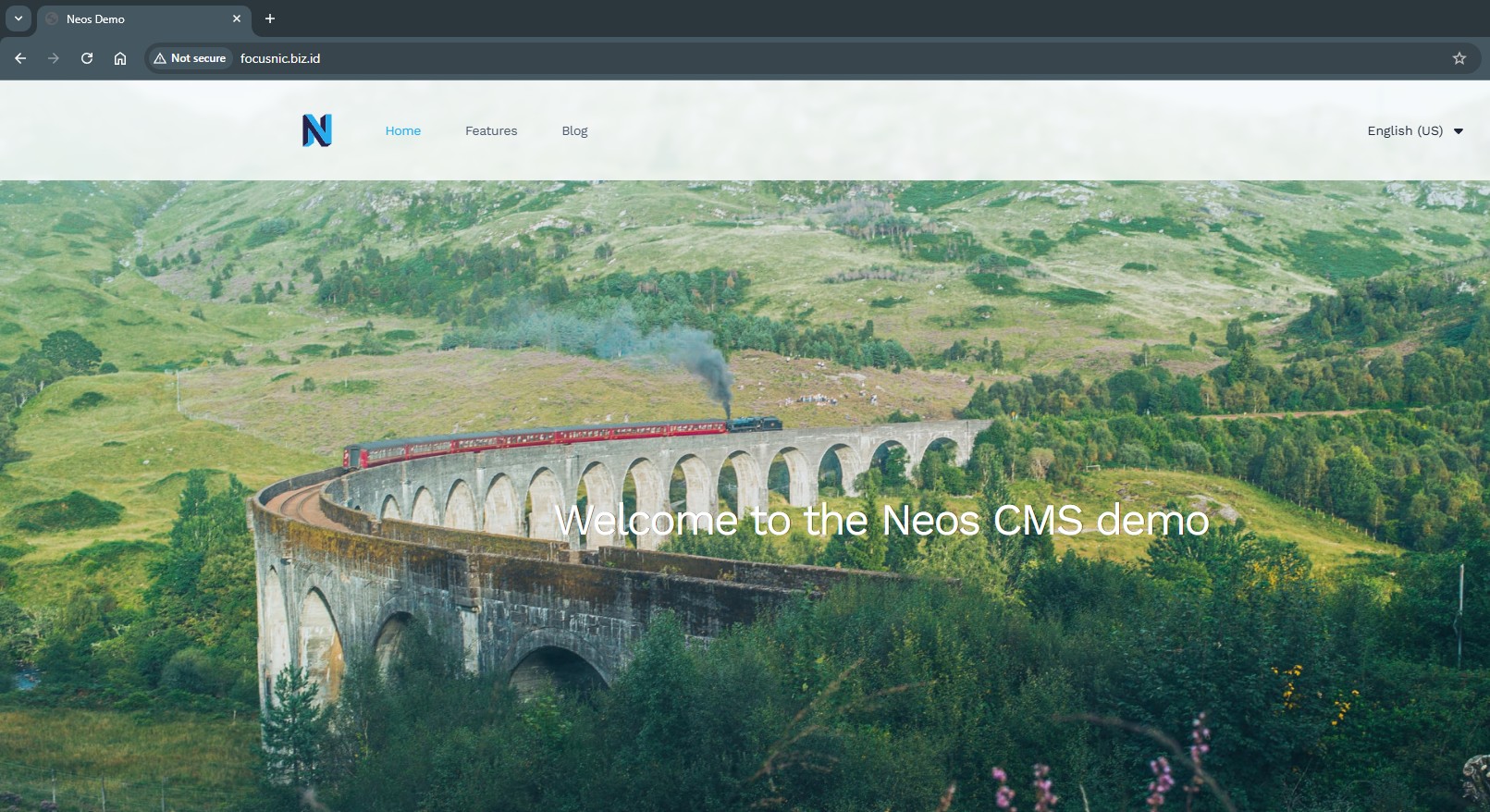<br/> Berikut adalah tampilan dashboard admin Neos dapat diakses melalui http://$DOMAIN/neos`. Gunakan username dan password yang sudah dibuat diatas
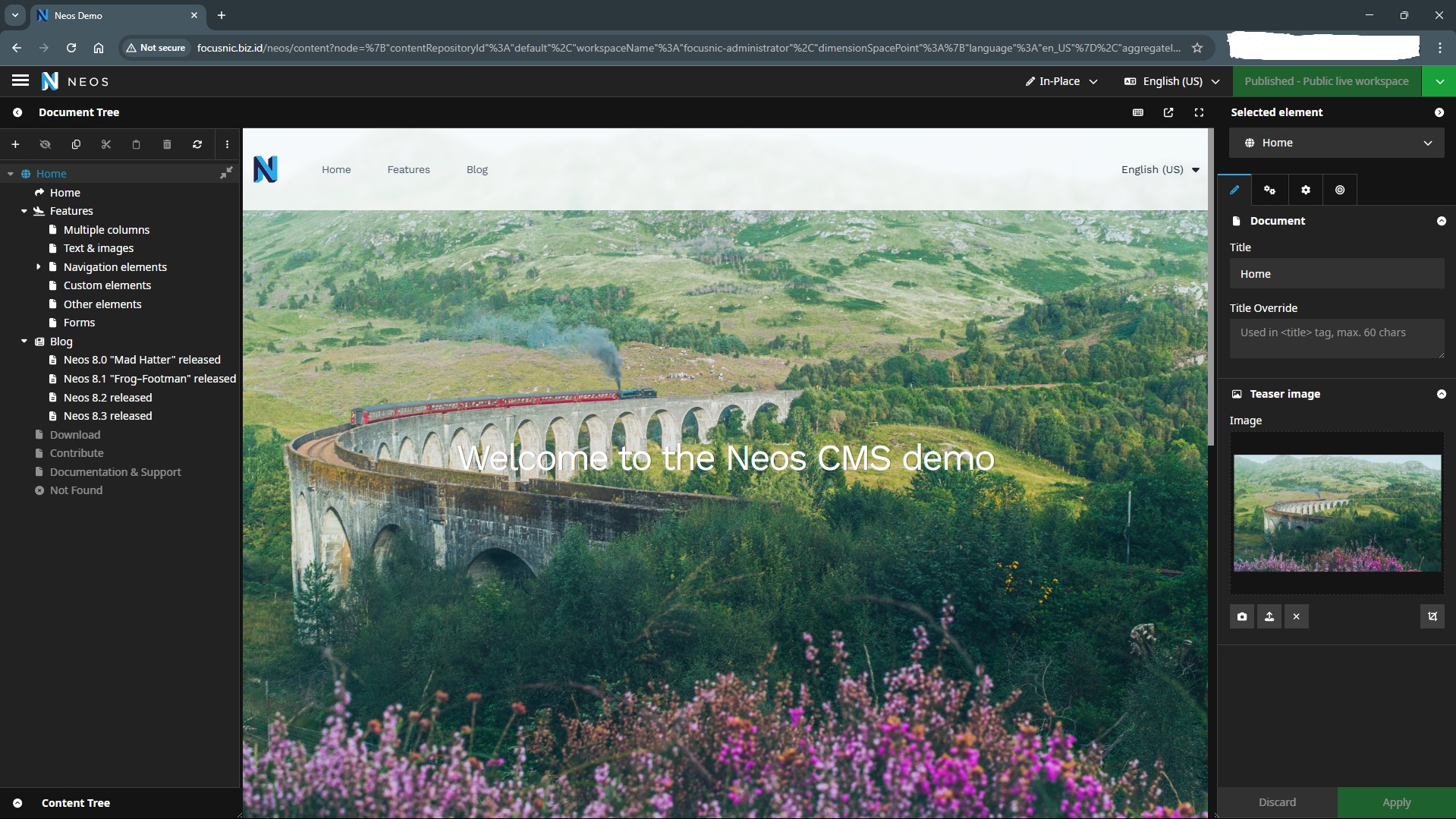
Troubleshooting
- Error
Permission deniedsaat menjalankan perintahflow
Penyebab: Perintah ./flow dijalankan dengan user root atau user biasa, sedangkan web server (Apache) berjalan dengan user apache.
Solusi:
Jalankan perintah menggunakan user Apache:
cd /var/www/focusnic.biz.id/neosapp
sudo -u apache ./flow
- Neos tidak bisa terhubung ke database
Penyebab: Konfigurasi database di file Settings.yaml salah atau database tidak berjalan.
Solusi:
Pastikan MariaDB/MySQL berjalan:
systemctl status mariadb
Periksa file konfigurasi /var/www/focusnic.biz.id/neosapp/Configuration/Settings.yaml:
Neos:
Flow:
persistence:
backendOptions:
driver: 'pdo_mysql'
host: 'localhost'
dbname: 'neos_db'
user: 'neos_user'
password: 'jvJQsxPXWnAD2024'
charset: 'utf8mb4'
- Halaman Neos menampilkan error
500 Internal Server Error
Penyebab: Biasanya akibat ekstensi PHP yang belum terinstal atau konfigurasi PHP tidak sesuai.
Solusi:
Pastikan semua ekstensi PHP yang dibutuhkan terinstal:
dnf install php-mbstring php-intl php-xml php-gd php-zip php-bcmath php-opcache -y
Restart Apache:
systemctl restart httpd
- Cache tidak terupdate setelah perubahan konfigurasi
Cache Neos tidak dihapus setelah mengubah file konfigurasi atau database. Solusi:
cd /var/www/focusnic.biz.id/neosapp
chmod +x flow
sudo -u apache ./flow flow:cache:flush
Kesimpulan
Instalasi Neos CMS 9 di AlmaLinux 8 dengan LAMP Stack membutuhkan penyesuaian versi PHP (minimal 8.2), instalasi ekstensi yang lengkap, serta konfigurasi database melalui file Settings.yaml. Penggunaan perintah sudo -u apache ./flow sangat penting untuk menjaga konsistensi hak akses antara web server dan CLI, sehingga menghindari error izin file.
Dengan mengikuti panduan ini secara runtut, Anda bisa menjalankan Neos CMS 9 dengan performa optimal dan stabil di server produksi. Untuk instalasi lebih cepat, aman, dan teroptimasi, jangan ragu memilih Focusnic sebagai penyedia jasa install server dan cloud VPS.
Q: Apakah Neos CMS 9 bisa menggunakan MySQL 5.7?
A: Tidak direkomendasikan. Versi minimal yang disarankan adalah MariaDB 10.4 atau MySQL 8.0.
Q: Di mana lokasi file konfigurasi database Neos?
A: File konfigurasi database ada di:
/var/www/focusnic.biz.id/neosapp/Configuration/Settings.yaml
Q: Mengapa harus menjalankan perintah flow dengan sudo -u apache?
A: Karena web server Apache berjalan dengan user apache. Jika menjalankan flow dengan user root, akan ada perbedaan hak akses file yang bisa menyebabkan error.
Q: Apakah Neos CMS 9 bisa diinstal tanpa Composer?
A: Tidak, Composer wajib digunakan karena Neos berbasis PHP modern dengan dependency management.
Referensi Lanjutan: