Complete Guide on How to Install Neos CMS using LAMP Stack on AlmaLinux 8
Neos CMS is a modern PHP-based Content Management System that is flexible, fast, and supports complex content architectures. To get the best performance when using Neos, one of the most stable options is to run it on a LAMP Stack (Linux, Apache, MySQL/MariaDB, PHP). In this guide, we will discuss in depth step by step how to install Neos using a LAMP Stack on AlmaLinux 8 until it is ready to be used on a production server.
Prerequisites
- Full root access
- Domain (optional)
- Basic Linux Command Line
Preparation
Make sure the firewall and SELinux have been adjusted or temporarily disabled if you want to avoid problems during the initial installation.
Before starting the Shopware installation, make sure your AlmaLinux 8 server is up to date and ready to install the LAMP Stack (Linux, Apache, MariaDB, PHP).
dnf update -y
dnf install epel-release -y
Install Apache
Apache is a reliable web server and is widely used in production environments. To install it, run the following command:
dnf install httpd -y
Once the installation is complete, enable and start the Apache service with the following command:
systemctl enable --now httpd
To allow access to the server via HTTP and HTTPS, allow the firewall:
firewall-cmd --permanent --add-service={http,https}
firewall-cmd --reload
Install PHP
PHP (Hypertext Preprocessor) is a server-side programming language that is crucial in this stack. We will install PHP 8 from the Remi Repository to use the latest version of PHP.
Run the following command to install the Remi Repository:
dnf install -y https://rpms.remirepo.net/enterprise/remi-release-8.rpm
Then list the available PHP using the following command:
dnf module list php
Output example:
AlmaLinux 8 - AppStream
Name Stream Profiles Summary
php 7.2 [d] common [d], devel, minimal PHP scripting language
php 7.3 common [d], devel, minimal PHP scripting language
php 7.4 common [d], devel, minimal PHP scripting language
php 8.0 common [d], devel, minimal PHP scripting language
php 8.2 common [d], devel, minimal PHP scripting language
Remi's Modular repository for Enterprise Linux 8 - x86_64
Name Stream Profiles Summary
php remi-7.2 common [d], devel, minimal PHP scripting language
php remi-7.3 common [d], devel, minimal PHP scripting language
php remi-7.4 common [d], devel, minimal PHP scripting language
php remi-8.0 common [d], devel, minimal PHP scripting language
php remi-8.1 common [d], devel, minimal PHP scripting language
php remi-8.2 common [d], devel, minimal PHP scripting language
php remi-8.3 common [d], devel, minimal PHP scripting language
php remi-8.4 common [d], devel, minimal PHP scripting language
Hint: [d]efault, [e]nabled, [x]disabled, [i]nstalled
Enable the desired PHP module version. For example, for PHP 8.4, run the following command:
dnf module reset php -y
dnf module enable php:remi-8.4 -y
Once the repository is active, we can proceed with installing PHP along with the commonly used essential modules:
dnf install -y php php-cli php-common php-mysqlnd php-fpm php-opcache php-gd php-curl php-mbstring php-xml php-json php-soap php-bcmath
Check the installed PHP version with the following command:
php -v
Install MariaDB
MariaDB is a replacement for MySQL and is compatible with MySQL-based applications. Run the following command to install it:
dnf module list mariadb
Output example:
AlmaLinux 8 - AppStream
Name Stream Profiles Summary
mariadb 10.3 [d] client, galera, server [d] MariaDB Module
mariadb 10.5 client, galera, server [d] MariaDB Module
mariadb 10.11 client, galera, server [d] MariaDB Module
Hint: [d]efault, [e]nabled, [x]disabled, [i]nstalled
The output above shows that the default version of MariaDB is 10.11 (the latest version from the OS). However, we'll use MariaDB version 11.4.7 using the official repository at https://mariadb.org/download/ and then reset MariaDB to remove it from the OS's default repository:
dnf module reset mariadb
Run the following command to add the MariaDB version 11.4.7 repository:
nano /etc/yum.repos.d/MariaDB.repo
Add the following parameters:
# MariaDB 11.4 RedHatEnterpriseLinux repository list - created 2025-07-31 14:04 UTC
# https://mariadb.org/download/
[mariadb]
name = MariaDB
# rpm.mariadb.org is a dynamic mirror if your preferred mirror goes offline. See https://mariadb.org/mirrorbits/ for details.
# baseurl = https://rpm.mariadb.org/11.4/rhel/$releasever/$basearch
baseurl = https://mirror.its.dal.ca/mariadb/yum/11.4/rhel/$releasever/$basearch
module_hotfixes = 1
# gpgkey = https://rpm.mariadb.org/RPM-GPG-KEY-MariaDB
gpgkey = https://mirror.its.dal.ca/mariadb/yum/RPM-GPG-KEY-MariaDB
gpgcheck = 1
Then run the following command to install MariaDB:
dnf install MariaDB-server MariaDB-client
Enable and activate the MariaDB service:
systemctl enable --now mariadb
systemctl status mariadb
Before using it for production or testing, it is best to secure the MariaDB installation first by running the following command:
mariadb-secure-installation
Then follow the instructions that appear:
- Enter current password for root (enter for none) → [ENTER]
- Switch to unix_socket authentication → Y
- Change the root password? → Y
- Remove anonymous users? → Y
- Disallow root login remotely? Y
- Remove test database and access to it? Y
- Reload privilege tables now? Y
Install Neos
Before installing the latest version of Neos 9, we'll first create a virtual host and database (to store Neos content, configuration, and structure). Run the following command to create a virtual host:
Make sure you use a valid domain (FQDN) and also that the DNS A record is directed or pointed according to the server IP used on the server.
nano /etc/httpd/conf.d/focusnic.biz.id.conf
Fill in the following parameters:
<VirtualHost *:80>
ServerAdmin webmaster@focusnic.biz.id
ServerName focusnic.biz.id
ServerAlias www.focusnic.biz.id
DocumentRoot /var/www/focusnic.biz.id/shopwareapp/public
<Directory /var/www/focusnic.biz.id>
AllowOverride All
Require all granted
</Directory>
ErrorLog /var/log/httpd/focusnic.biz.id-error.log
CustomLog /var/log/httpd/focusnic.biz.id-access.log combined
</VirtualHost>
Then create a directory on the virtualhost above:
mkdir -p /var/www/focusnic.biz.id/
Restart Apache to save changes:
apachectl configtest
systemctl restart httpd
Create a database by running the following command:
mariadb
Then run the following command to create a database, user, and password:
create database neos_db;
create user 'neos_user'@'localhost' identified by 'jvJQsxPXWnAD2024';
grant all on neos_db.* to 'neos_user'@'localhost';
flush privileges;
quit;
Download composer and install it with the following command:
Composer will be needed for Neos management such as installing dependencies and other requirements during development or production.
curl -sS https://getcomposer.org/installer | php
mv composer.phar /usr/local/bin/composer
Check composer version:
composer --version
Output example:
Composer version 2.8.10 2025-07-10 19:08:33
PHP version 8.4.10 (/usr/bin/php)
Download file Neos dan letakkan pada direktori sesuai virtualhost, kita akan mendownload Neos dan membuat project dengan nama neosapp menggunakan composer:
cd /var/www/focusnic.biz.id
composer create-project neos/neos-base-distribution neosapp
Here is the output if Neos installation is successful
....###### .######
.....####### ...######
.......####### ....######
.........####### ....######
....#......#######...######
....##.......#######.######
....#####......############
....##### ......##########
....##### ......########
....##### ......######
.####### ........
Welcome to Neos.
Basic system requirements
All basic requirements are fullfilled.
Database
Please configure your database in the settings or use the command ./flow setup:database
Neos setup not complete.
You can rerun this command anytime via ./flow setup
Setup Neos database:
cp /var/www/focusnic.biz.id/neosapp/Configuration/Settings.yaml.example /var/www/focusnic.biz.id/neosapp/Configuration/Settings.yaml
nano /var/www/focusnic.biz.id/neosapp/Configuration/Settings.yaml
Then set the db, user, and password that were created previously:
Neos:
Flow:
persistence:
backendOptions:
driver: 'pdo_mysql'
charset: 'utf8mb4'
host: '127.0.0.1'
user: 'neos_user'
password: 'jvJQsxPXWnAD2024'
dbname: 'neos_db'
Run the following command to migrate Neos db:
cd /var/www/focusnic.biz.id/neosapp
chmod +x flow
sudo -u apache ./flow setup:database
sudo -u apache ./flow doctrine:migrate
Here is an example of the output:
DB Driver (pdo_mysql):
[pdo_mysql] MySQL/MariaDB via PDO
[mysqli ] MySQL/MariaDB via mysqli
> pdo_mysql
Host (127.0.0.1):
Database (neos_db):
Username (neos_user):
Password (jvJQsxPXWnAD2024):
Database neos_db was connected sucessfully.
Neos:
Flow:
persistence:
backendOptions:
driver: pdo_mysql
host: 127.0.0.1
dbname: neos_db
user: neos_user
password: jvJQsxPXWnAD2024
The new database settings were written to /var/www/focusnic.biz.id/neosapp/Configuration/Development/Settings.Database.yaml
Then create a Neos Administrator user:
cd /var/www/focusnic.biz.id/neosapp
sudo -u apache ./flow user:create --roles Administrator
Output example:
Please specify the required argument "username": admin
Please specify the required argument "password": fU0RgEKskA3ezAS1
Please specify the required argument "firstName": Focusnic
Please specify the required argument "lastName": Administrator
Created user "admin" and assigned the following role: Neos.Neos:Administrator.
Set image handler dan neos content repository:
sudo -u apache ./flow setup:imagehandler
sudo -u apache ./flow cr:setup --content-repository default
Then setup Neos with the following command:
cd /var/www/focusnic.biz.id/neosapp
sudo -u apache ./flow setup
sudo -u ./flow site:importall --package-key Neos.Demo
Adjust permissions:
find /var/www/focusnic.biz.id/neosapp -type f -exec chmod 644 {} \;
find /var/www/focusnic.biz.id/neosapp -type d -exec chmod 755 {} \;
chown -R apache:apache /var/www/focusnic.biz.id
Refresh cache Neos:
cd /var/www/focusnic.biz.id/neosapp
chmod +x flow
sudo -u apache ./flow flow:cache:warmup
sudo -u apache ./flow flow:doctrine:compileproxies
Access the Neos installation via a browser, for example: http://focusnic.biz.id'. This is the default view of the Neos CMS. 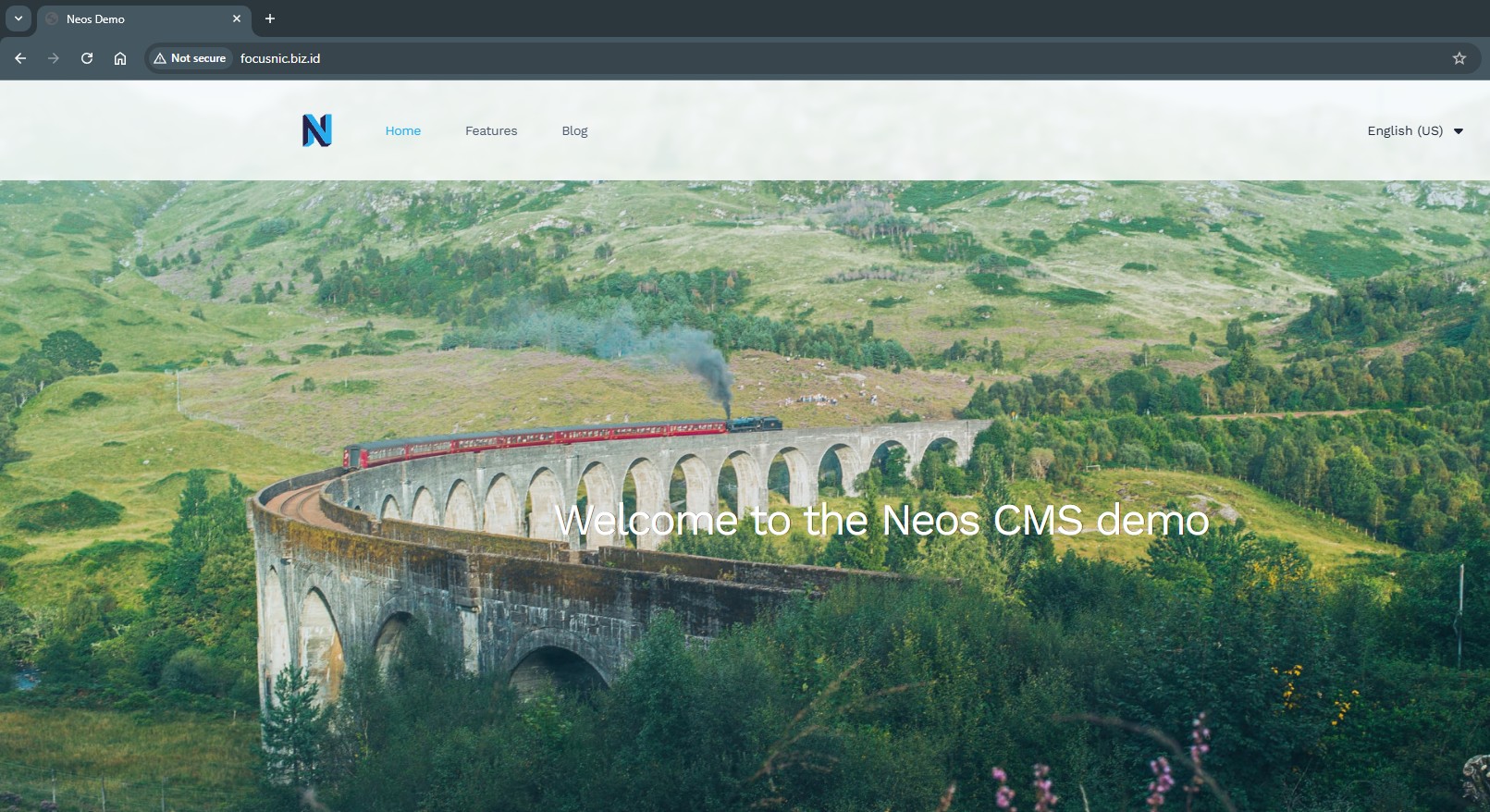<br/> The Neos admin dashboard is displayed, accessible via http://$DOMAIN/neos`. Use the username and password created above.
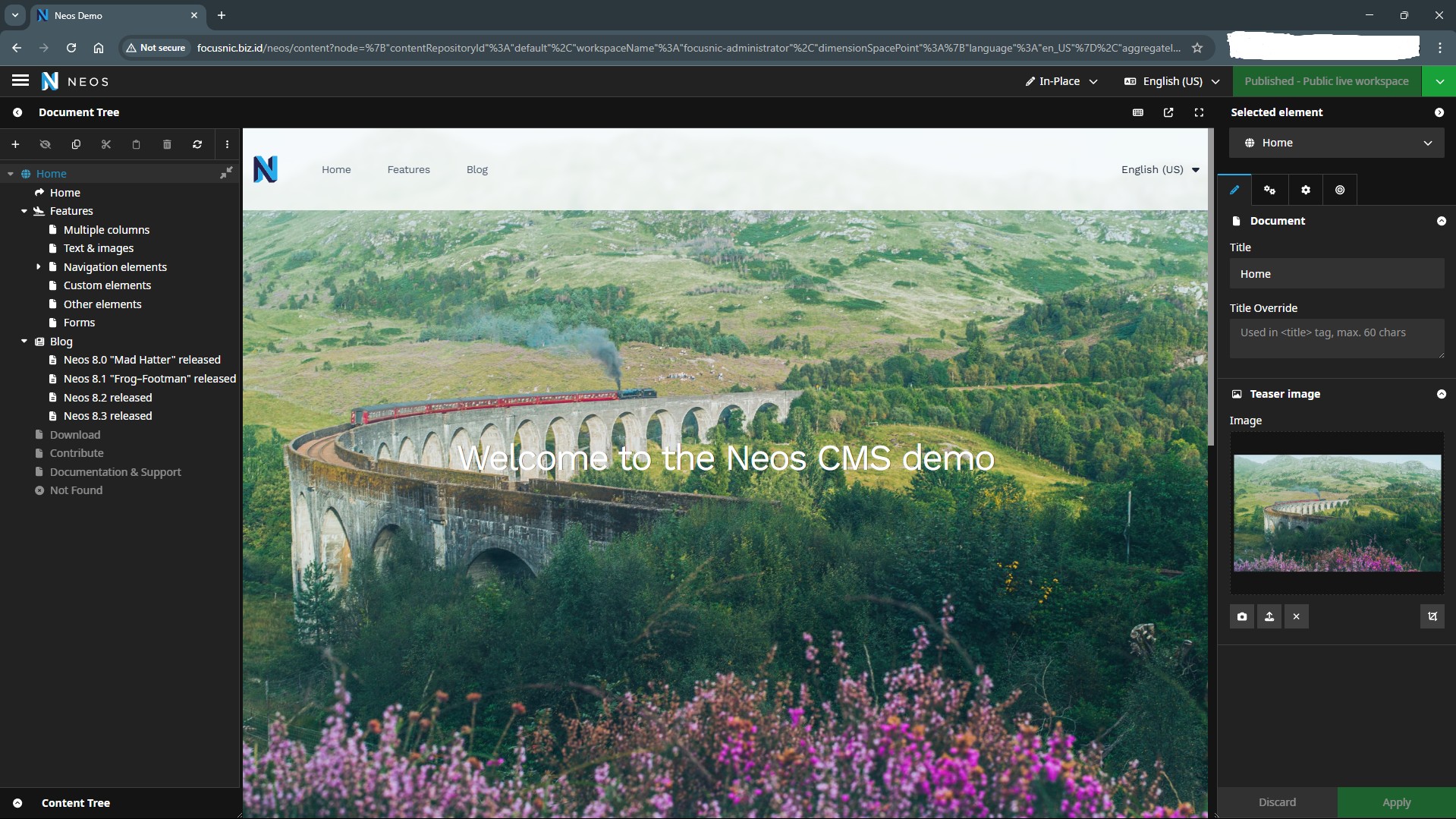
Troubleshooting
Permission deniederror when running theflowcommand
Cause: The ./flow command was run as the root user or a regular user, while the web server (Apache) was running as the apache user.
Solution:
Run the command using the Apache user:
cd /var/www/focusnic.biz.id/neosapp
sudo -u apache ./flow
- Neos cannot connect to the database
Cause: The database configuration in the Settings.yaml file is incorrect or the database is not running.
Solution:
Make sure MariaDB/MySQL is running:
systemctl status mariadb
Check the configuration file var/www/focusnic.biz.id/neosapp/Configuration/Settings.yaml:
Neos:
Flow:
persistence:
backendOptions:
driver: 'pdo_mysql'
host: 'localhost'
dbname: 'neos_db'
user: 'neos_user'
password: 'jvJQsxPXWnAD2024'
charset: 'utf8mb4'
- Neos page displays error
500 Internal Server Error
Cause: Usually due to missing PHP extensions or incorrect PHP configuration.
Solution:
Ensure all required PHP extensions are installed:
dnf install php-mbstring php-intl php-xml php-gd php-zip php-bcmath php-opcache -y
Restart Apache:
systemctl restart httpd
- Cache not updated after configuration changes
The Neos cache is not cleared after changing the configuration file or database. Solution:
cd /var/www/focusnic.biz.id/neosapp
chmod +x flow
sudo -u apache ./flow flow:cache:flush
Conclusion
Installing Neos CMS 9 on AlmaLinux 8 with a LAMP Stack requires adjusting the PHP version (minimum 8.2), installing all extensions, and configuring the database via the Settings.yaml file. Using the sudo -u apache ./flow command is crucial for maintaining consistent access rights between the web server and the CLI, thus avoiding file permission errors.
By following this guide carefully, you can run Neos CMS 9 with optimal performance and stability on your production server. For a faster, safer, and more optimized installation, don't hesitate to choose Focusnic as your server and cloud VPS installation service provider.
Q: Can Neos CMS 9 use MySQL 5.7?
A: Not recommended. The minimum recommended version is MariaDB 10.4 or MySQL 8.0.
Q: Where is the Neos database configuration file located?
A: The database configuration file is located at:
/var/www/focusnic.biz.id/neosapp/Configuration/Settings.yaml
Q: Why must I run the flow command with sudo -u apache?
A: Because the Apache web server runs with the apache user. Running flow with the root user will result in different file access rights, which can cause errors.
Q: Can Neos CMS 9 be installed without Composer?
A: No, Composer is required because Neos is based on modern PHP with dependency management.
Further References: