Complete Guide on How to Install Nextcloud using LAMP Stack on AlmaLinux 8
Nextcloud is a cloud storage solution that allows you to store, manage, and share data independently without relying on third-party services. Using the LAMP Stack (Linux, Apache, MariaDB/MySQL, PHP) on AlmaLinux 8, we can build a secure, stable, and customizable private cloud platform that meets both business and personal needs.
Prerequisites
- Full root access
- Domain (optional)
- Basic Linux Command Line
Preparation
Make sure the firewall and SELinux have been adjusted or temporarily disabled if you want to avoid problems during the initial installation.
Before starting the Shopware installation, make sure your AlmaLinux 8 server is up to date and ready to install the LAMP Stack (Linux, Apache, MariaDB, PHP).
dnf update -y
dnf install epel-release -y
Install Apache
Apache is a reliable web server and is widely used in production environments. To install it, run the following command:
dnf install httpd -y
Once the installation is complete, enable and start the Apache service with the following command:
systemctl enable --now httpd
To allow access to the server via HTTP and HTTPS, allow the firewall:
firewall-cmd --permanent --add-service={http,https}
firewall-cmd --reload
Install PHP
PHP (Hypertext Preprocessor) is a server-side programming language that is crucial in this stack. We will install PHP 8 from the Remi Repository to use the latest version of PHP.
Run the following command to install the Remi Repository:
dnf install -y https://rpms.remirepo.net/enterprise/remi-release-8.rpm
Then list the available PHP using the following command:
dnf module list php
Output example:
AlmaLinux 8 - AppStream
Name Stream Profiles Summary
php 7.2 [d] common [d], devel, minimal PHP scripting language
php 7.3 common [d], devel, minimal PHP scripting language
php 7.4 common [d], devel, minimal PHP scripting language
php 8.0 common [d], devel, minimal PHP scripting language
php 8.2 common [d], devel, minimal PHP scripting language
Remi's Modular repository for Enterprise Linux 8 - x86_64
Name Stream Profiles Summary
php remi-7.2 common [d], devel, minimal PHP scripting language
php remi-7.3 common [d], devel, minimal PHP scripting language
php remi-7.4 common [d], devel, minimal PHP scripting language
php remi-8.0 common [d], devel, minimal PHP scripting language
php remi-8.1 common [d], devel, minimal PHP scripting language
php remi-8.2 common [d], devel, minimal PHP scripting language
php remi-8.3 common [d], devel, minimal PHP scripting language
php remi-8.4 common [d], devel, minimal PHP scripting language
Hint: [d]efault, [e]nabled, [x]disabled, [i]nstalled
Enable the desired PHP module version. For example, for PHP 8.4, run the following command:
dnf module reset php -y
dnf module enable php:remi-8.4 -y
Once the repository is active, we can proceed with installing PHP along with the commonly used essential modules:
dnf install -y php php-cli php-common php-mysqlnd php-fpm php-opcache php-gd php-curl php-mbstring php-xml php-json php-soap php-bcmath
Check the installed PHP version with the following command:
php -v
Install MariaDB
MariaDB is a replacement for MySQL and is compatible with MySQL-based applications. Run the following command to install it:
dnf module list mariadb
Output example:
AlmaLinux 8 - AppStream
Name Stream Profiles Summary
mariadb 10.3 [d] client, galera, server [d] MariaDB Module
mariadb 10.5 client, galera, server [d] MariaDB Module
mariadb 10.11 client, galera, server [d] MariaDB Module
Hint: [d]efault, [e]nabled, [x]disabled, [i]nstalled
The output above shows that the default version of MariaDB is 10.11 (the latest version from the OS). However, we'll use MariaDB version 11.4.7 using the official repository at https://mariadb.org/download/ and then reset MariaDB to remove it from the OS's default repository:
dnf module reset mariadb
Run the following command to add the MariaDB version 11.4.7 repository:
nano /etc/yum.repos.d/MariaDB.repo
Add the following parameters:
# MariaDB 11.4 RedHatEnterpriseLinux repository list - created 2025-07-31 14:04 UTC
# https://mariadb.org/download/
[mariadb]
name = MariaDB
# rpm.mariadb.org is a dynamic mirror if your preferred mirror goes offline. See https://mariadb.org/mirrorbits/ for details.
# baseurl = https://rpm.mariadb.org/11.4/rhel/$releasever/$basearch
baseurl = https://mirror.its.dal.ca/mariadb/yum/11.4/rhel/$releasever/$basearch
module_hotfixes = 1
# gpgkey = https://rpm.mariadb.org/RPM-GPG-KEY-MariaDB
gpgkey = https://mirror.its.dal.ca/mariadb/yum/RPM-GPG-KEY-MariaDB
gpgcheck = 1
Then run the following command to install MariaDB:
dnf install MariaDB-server MariaDB-client
Enable and activate the MariaDB service:
systemctl enable --now mariadb
systemctl status mariadb
Before using it for production or testing, it is best to secure the MariaDB installation first by running the following command:
mariadb-secure-installation
Then follow the instructions that appear:
- Enter current password for root (enter for none) → [ENTER]
- Switch to unix_socket authentication → Y
- Change the root password? → Y
- Remove anonymous users? → Y
- Disallow root login remotely? Y
- Remove test database and access to it? Y
- Reload privilege tables now? Y
Install Nextcloud
Before installing Nextcloud, we'll first create a virtual host and database (to store Nextcloud content, configuration, and structure). Run the following command to create a virtual host:
Make sure you're using a valid domain (FQDN) and that the DNS A record is pointed to the server IP address used on your server.
nano /etc/httpd/conf.d/focusnic.biz.id.conf
Fill in the following parameters:
<VirtualHost *:80>
ServerAdmin webmaster@focusnic.biz.id
ServerName focusnic.biz.id
ServerAlias www.focusnic.biz.id
DocumentRoot /var/www/focusnic.biz.id/public_html
<Directory /var/www/focusnic.biz.id/public_html>
AllowOverride All
Require all granted
<IfModule mod_dav.c>
Dav off
</IfModule>
</Directory>
ErrorLog /var/log/httpd/focusnic.biz.id-error.log
CustomLog /var/log/httpd/focusnic.biz.id-access.log combined
</VirtualHost>
Then create a directory on the virtualhost above:
mkdir -p /var/www/focusnic.biz.id/public_html
Restart Apache to save changes:
apachectl configtest
systemctl restart httpd
Create a database by running the following command:
mariadb
Then run the following command to create a database, user, and password:
create database nextcloud_db;
create user 'nextcloud_user'@'localhost' identified by 'mjAVU3Jv9hTCQsg3';
grant all on nextcloud_db.* to 'nextcloud_user'@'localhost';
flush privileges;
quit;
Download the Nextcloud file and place it in the appropriate directory of the virtualhost:
cd /var/www/focusnic.biz.id/public_html
wget https://download.nextcloud.com/server/releases/latest.zip
unzip latest.zip
mv nextcloud/* .
mv nextcloud/.htaccess .
Adjust permissions:
find /var/www/focusnic.biz.id/public_html -type f -exec chmod 644 {} \;
find /var/www/focusnic.biz.id/public_html -type d -exec chmod 755 {} \;
chown -R apache:apache /var/www/focusnic.biz.id
Setup Nextcloud via http://$DOMAIN. Create a user for Nextcloud administration, and also a connection to the database that was created previously.
To increase the security level of your Nextcloud installation, it is highly recommended to store the data directory in a separate location from public_html. This way, you can protect sensitive data from unauthorized access via the web.
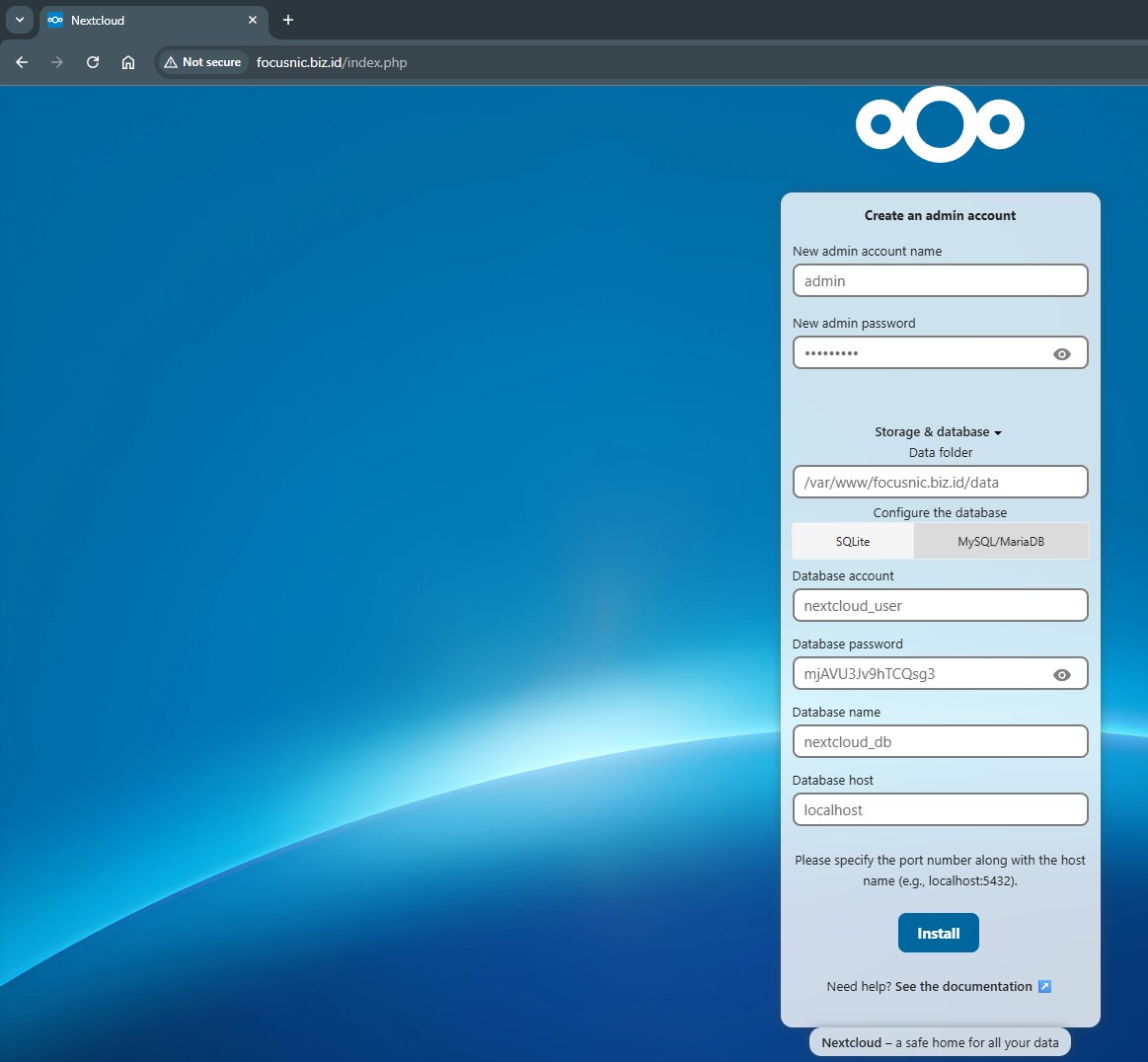
Continue the installation by installing Recommended Apps
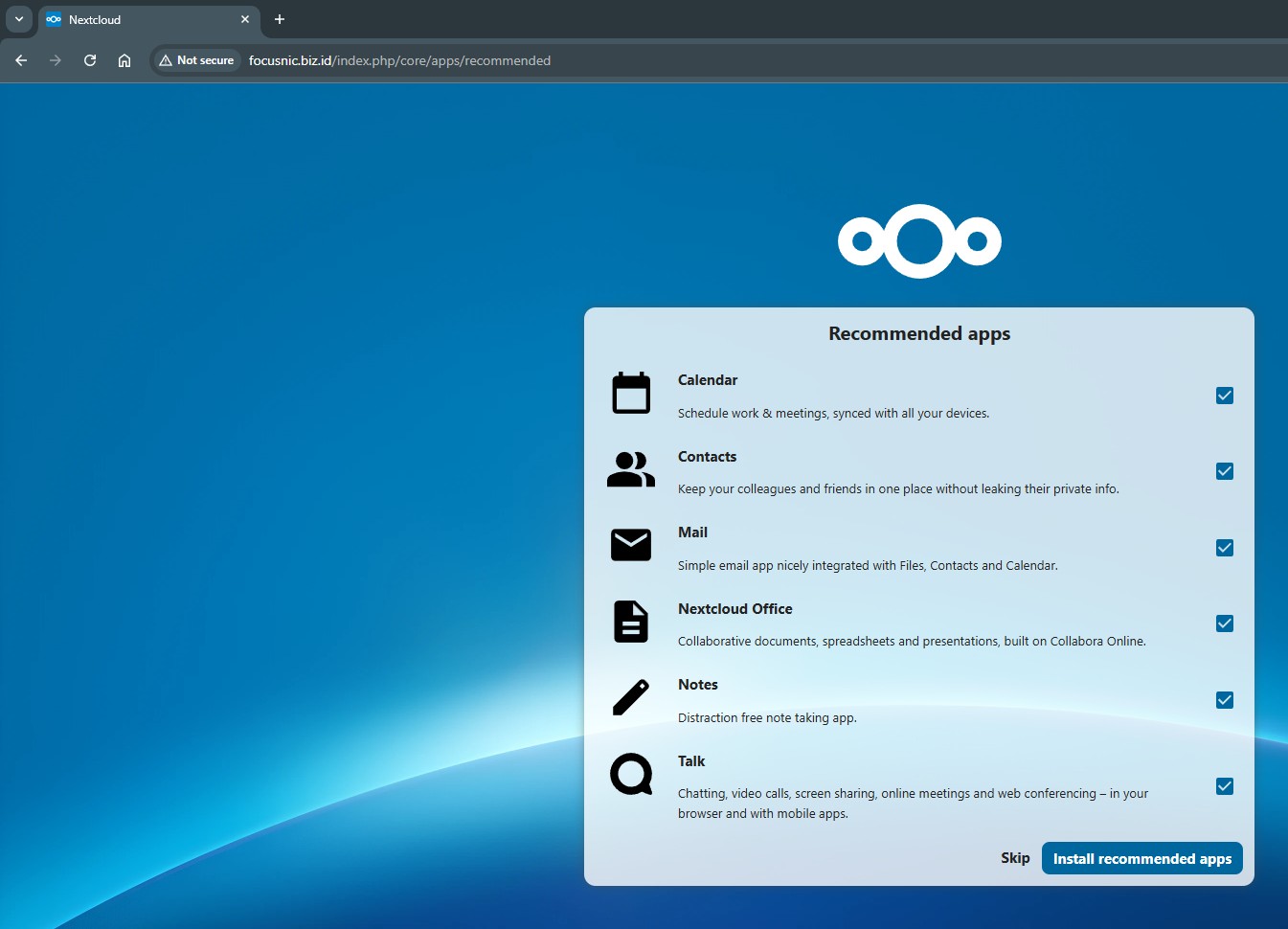
Here is a view of the Nextcloud admin dashboard
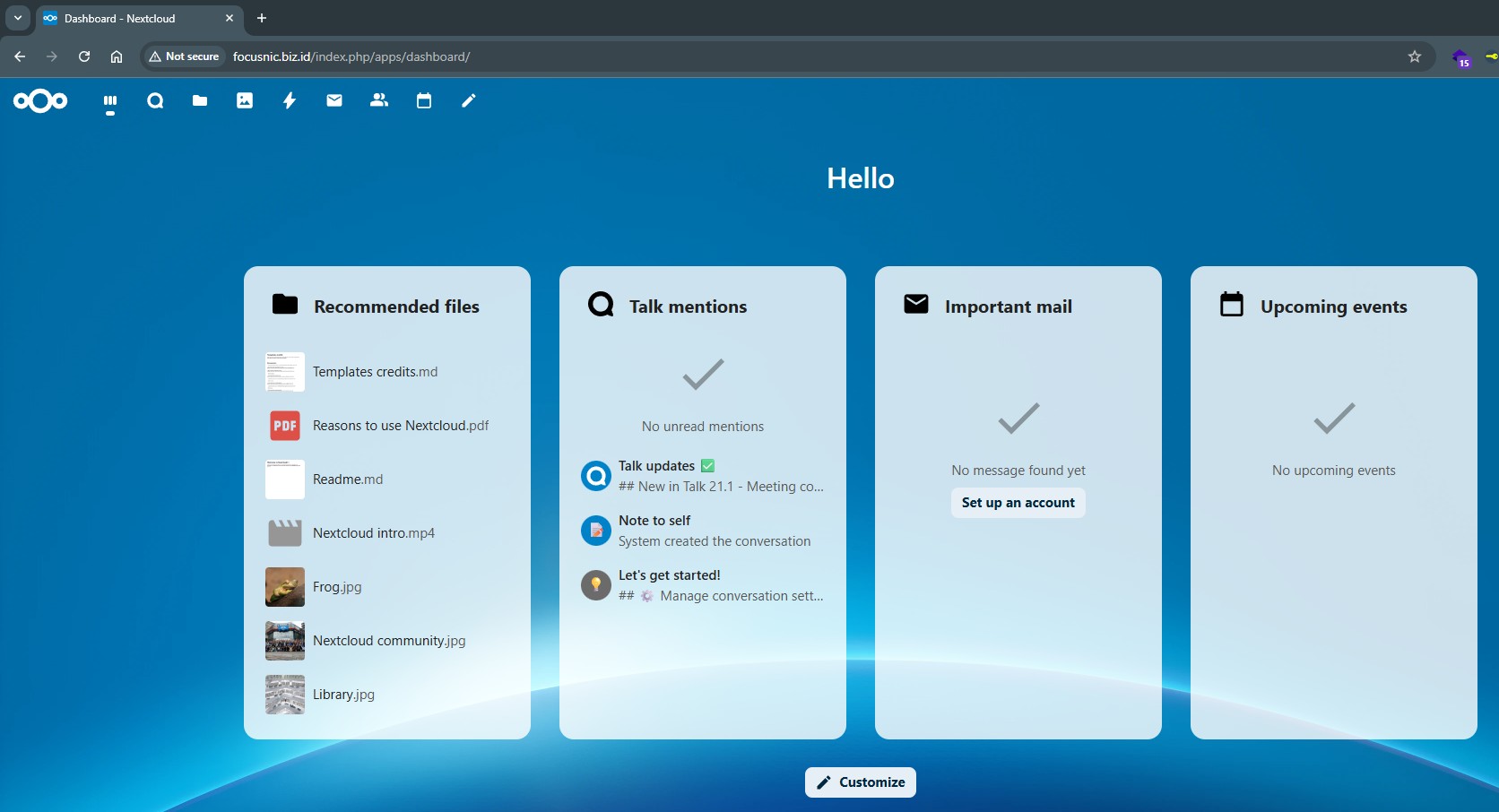
Troubleshooting
- Error 500 Internal Server Error
This is usually caused by incorrect file permissions or an uninstalled PHP module. Solution:
find /var/www/focusnic.biz.id/public_html -type f -exec chmod 644 {} \;
find /var/www/focusnic.biz.id/public_html -type d -exec chmod 755 {} \;
chown -R apache:apache /var/www/focusnic.biz.id
dnf install php-mbstring php-gd php-intl php-xml -y
systectl restart httpd
- Cannot Upload Files Larger than 2MB
PHP's default settings limit the upload size. The solution is to change the php.ini value:
nano /etc/php.ini
Look for the upload_max_filesize and post_max_size parameters and then adjust them to the following values or adjust them to your needs:
upload_max_filesize = 1G
post_max_size = 1G
Restart php-fpm to save changes:
systemctl restart php-fpm
- Cron Job Not Running
Cron has not been configured or the Apache user does not have access rights. Run the following command:
sudo crontab -u apache -e
Add the following parameters:
*/5 * * * * php -f /var/www/focusnic.biz.id/public_html/cron.php
Conclusion
This guide details how to install Nextcloud using the LAMP Stack on AlmaLinux 8, from server setup to installing Apache, MariaDB, and PHP. With the correct configuration, Nextcloud can be a secure, stable, and reliable private cloud solution. The main advantages of using LAMP on AlmaLinux are stability, security, and long-term support.
Q: Is Nextcloud free to use?
A: Yes, Nextcloud is open-source software and can be used for free. However, there are also paid services with enterprise support.
Q: Is Nextcloud accessible on Android/iOS?
A: Yes, there is an official Nextcloud app on the Google Play Store and Apple App Store for easy data syncing.
Q: Can Nextcloud use HTTPS?
A: Yes, and it's highly recommended. Use Certbot to get a free SSL certificate from Let's Encrypt.
Q: How do I back up Nextcloud data?
A: Backups can be done by archiving the Nextcloud installation folder /var/www/focusnic.biz.id/ and dumping the MariaDB database using mysqldump.
Further References: