Complete Guide on How to Install Mautic using LAMP Stack on AlmaLinux 8
Mautic is a popular open-source marketing automation platform known for its flexibility, scalability, and advanced features that can be customized to suit business needs. Using Mautic, companies can manage email campaigns, build forms, create landing pages, and even track customer behavior. In this guide, we'll cover how to install Mautic using the LAMP Stack on AlmaLinux 8 in detail, so you can run it on your server with optimal performance.
If you need help with server installation or want a ready-to-use cloud VPS, don't hesitate to contact Focusnic.
Prerequisites
- Full root access
- Domain (optional)
- Basic Linux Command Line
Preparation
Make sure the firewall and SELinux have been adjusted or temporarily disabled if you want to avoid problems during the initial installation.
Before starting the Shopware installation, make sure your AlmaLinux 8 server is up to date and ready to install the LAMP Stack (Linux, Apache, MariaDB, PHP).
dnf update -y
dnf install epel-release -y
Install Apache
Apache is a reliable web server and is widely used in production environments. To install it, run the following command:
dnf install httpd -y
Once the installation is complete, enable and start the Apache service with the following command:
systemctl enable --now httpd
To allow access to the server via HTTP and HTTPS, allow the firewall:
firewall-cmd --permanent --add-service={http,https}
firewall-cmd --reload
Install PHP
PHP (Hypertext Preprocessor) is a server-side programming language that is crucial in this stack. We will install PHP 8 from the Remi Repository to use the latest version of PHP.
Run the following command to install the Remi Repository:
dnf install -y https://rpms.remirepo.net/enterprise/remi-release-8.rpm
Then list the available PHP using the following command:
dnf module list php
Output example:
AlmaLinux 8 - AppStream
Name Stream Profiles Summary
php 7.2 [d] common [d], devel, minimal PHP scripting language
php 7.3 common [d], devel, minimal PHP scripting language
php 7.4 common [d], devel, minimal PHP scripting language
php 8.0 common [d], devel, minimal PHP scripting language
php 8.2 common [d], devel, minimal PHP scripting language
Remi's Modular repository for Enterprise Linux 8 - x86_64
Name Stream Profiles Summary
php remi-7.2 common [d], devel, minimal PHP scripting language
php remi-7.3 common [d], devel, minimal PHP scripting language
php remi-7.4 common [d], devel, minimal PHP scripting language
php remi-8.0 common [d], devel, minimal PHP scripting language
php remi-8.1 common [d], devel, minimal PHP scripting language
php remi-8.2 common [d], devel, minimal PHP scripting language
php remi-8.3 common [d], devel, minimal PHP scripting language
php remi-8.4 common [d], devel, minimal PHP scripting language
Hint: [d]efault, [e]nabled, [x]disabled, [i]nstalled
Enable the desired PHP module version. For example, for PHP 8.3, run the following command:
dnf module reset php -y
dnf module enable php:remi-8.3 -y
Once the repository is active, we can proceed with installing PHP along with the commonly used essential modules:
dnf install -y php php-cli php-common php-mysqlnd php-fpm php-opcache php-gd php-curl php-mbstring php-xml php-json php-soap php-bcmath php-zip php-intl php-posix php-imap
Check the installed PHP version with the following command:
php -v
Install MariaDB
MariaDB is a replacement for MySQL and is compatible with MySQL-based applications. Run the following command to install it:
dnf module list mariadb
Output example:
AlmaLinux 8 - AppStream
Name Stream Profiles Summary
mariadb 10.3 [d] client, galera, server [d] MariaDB Module
mariadb 10.5 client, galera, server [d] MariaDB Module
mariadb 10.11 client, galera, server [d] MariaDB Module
Hint: [d]efault, [e]nabled, [x]disabled, [i]nstalled
The output above shows that the default version of MariaDB is 10.11 (the latest version from the OS). However, we'll use MariaDB version 11.4.7 using the official repository at https://mariadb.org/download/ and then reset MariaDB to remove it from the OS's default repository:
dnf module reset mariadb
Run the following command to add the MariaDB version 11.4.7 repository:
nano /etc/yum.repos.d/MariaDB.repo
Add the following parameters:
# MariaDB 11.4 RedHatEnterpriseLinux repository list - created 2025-07-31 14:04 UTC
# https://mariadb.org/download/
[mariadb]
name = MariaDB
# rpm.mariadb.org is a dynamic mirror if your preferred mirror goes offline. See https://mariadb.org/mirrorbits/ for details.
# baseurl = https://rpm.mariadb.org/11.4/rhel/$releasever/$basearch
baseurl = https://mirror.its.dal.ca/mariadb/yum/11.4/rhel/$releasever/$basearch
module_hotfixes = 1
# gpgkey = https://rpm.mariadb.org/RPM-GPG-KEY-MariaDB
gpgkey = https://mirror.its.dal.ca/mariadb/yum/RPM-GPG-KEY-MariaDB
gpgcheck = 1
Then run the following command to install MariaDB:
dnf install MariaDB-server MariaDB-client
Enable and activate the MariaDB service:
systemctl enable --now mariadb
systemctl status mariadb
Before using it for production or testing, it is best to secure the MariaDB installation first by running the following command:
mariadb-secure-installation
Then follow the instructions that appear:
- Enter current password for root (enter for none) → [ENTER]
- Switch to unix_socket authentication → Y
- Change the root password? → Y
- Remove anonymous users? → Y
- Disallow root login remotely? Y
- Remove test database and access to it? Y
- Reload privilege tables now? Y
Install Mautic
Before installing Mautic, we'll first create a virtual host and database (to store Mautic's content, configuration, and structure). Run the following command to create a virtual host:
Make sure you're using a valid domain (FQDN) and that the DNS A record is pointed to the server IP address used on your server.
nano /etc/httpd/conf.d/focusnic.biz.id.conf
Fill in the following parameters:
<VirtualHost *:80>
ServerAdmin webmaster@focusnic.biz.id
ServerName focusnic.biz.id
ServerAlias www.focusnic.biz.id
DocumentRoot /var/www/focusnic.biz.id/public_html
<Directory /var/www/focusnic.biz.id/public_html>
AllowOverride All
Require all granted
</Directory>
ErrorLog /var/log/httpd/focusnic.biz.id-error.log
CustomLog /var/log/httpd/focusnic.biz.id-access.log combined
</VirtualHost>
Then create a directory on the virtualhost above:
mkdir -p /var/www/focusnic.biz.id/public_html
Restart Apache to save changes:
apachectl configtest
systemctl restart httpd
Create a database by running the following command:
mariadb
Then run the following command to create a database, user, and password:
create database mautic_db;
create user 'mautic_user'@'localhost' identified by 'x5NqrmKZfisDmQG8';
grant all on mautic_db.* to 'mautic_user'@'localhost';
flush privileges;
quit;
Download the Mautic file and place it in the appropriate directory of the virtual host:
cd /var/www/focusnic.biz.id/public_html
wget https://github.com/mautic/mautic/releases/download/6.0.4/6.0.4.zip
unzip 6.0.4.zip
Adjust permissions:
find /var/www/focusnic.biz.id/public_html -type f -exec chmod 644 {} \;
find /var/www/focusnic.biz.id/public_html -type d -exec chmod 755 {} \;
chown -R apache:apache /var/www/focusnic.biz.id
Setup Mautic via http://$DOMAIN/installer
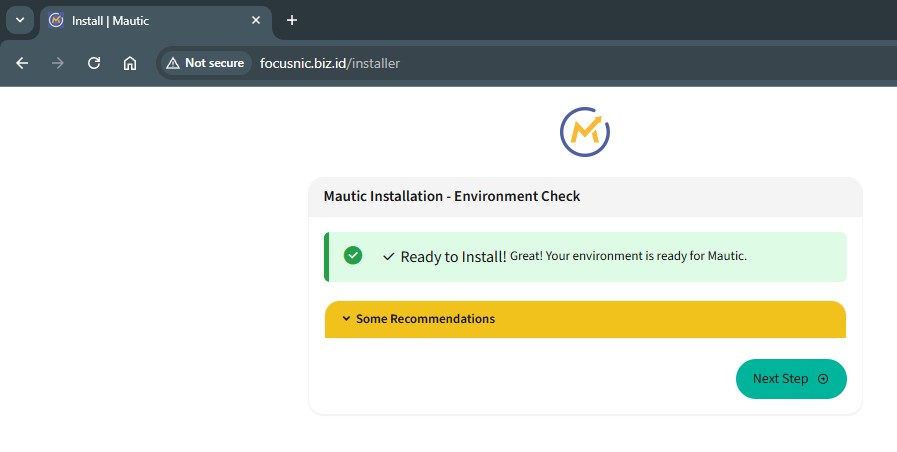
Set up the Mautic database, making sure to use the database, user, and password you created earlier. Continue until the database table creation process is successful.
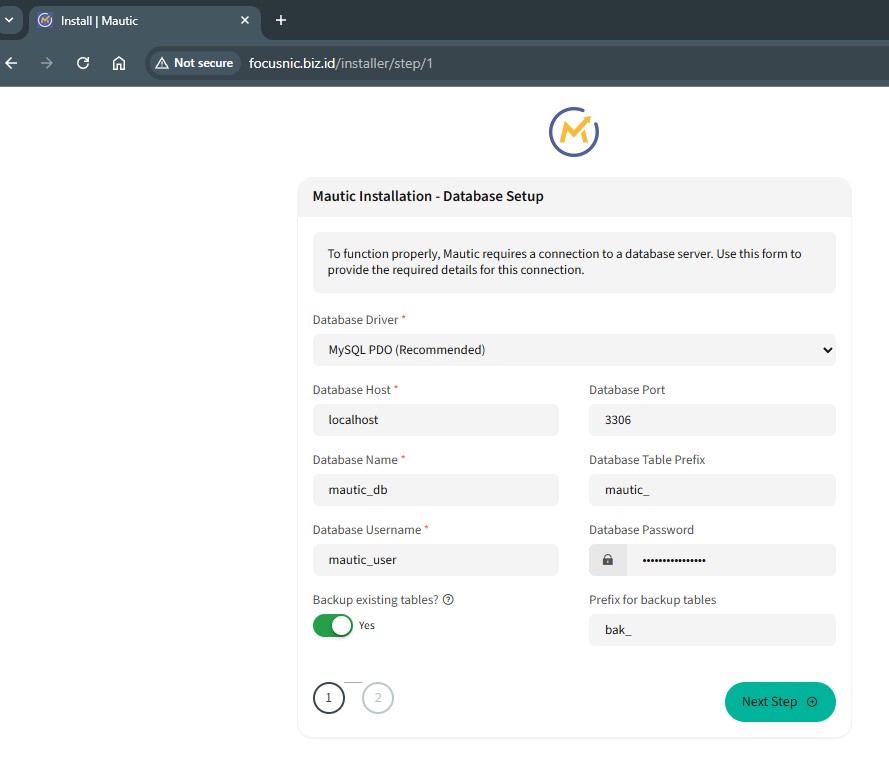
Then create an administration user for Mautic
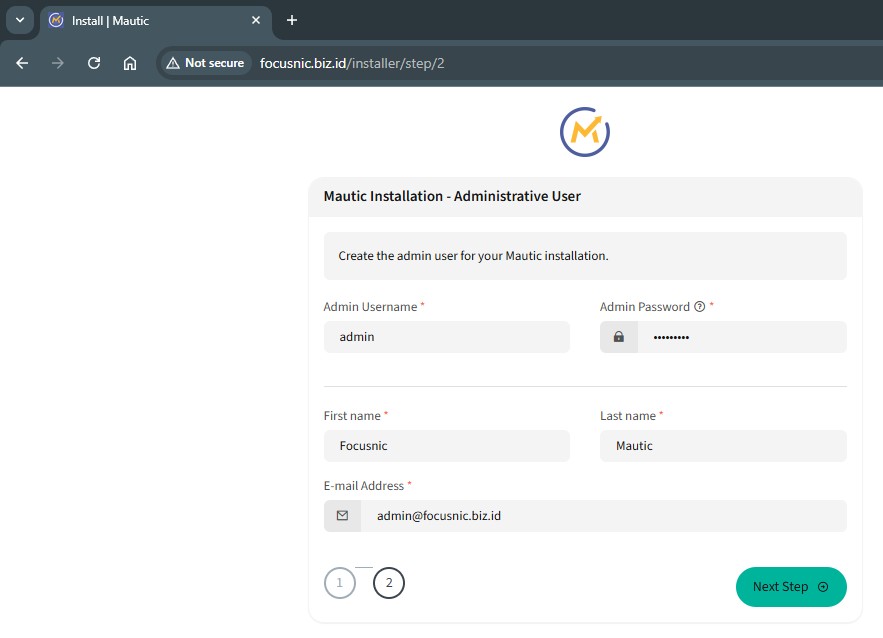
The following is a display of the Mautic admin dashboard which can be accessed via http://$DOMAIN/s/login
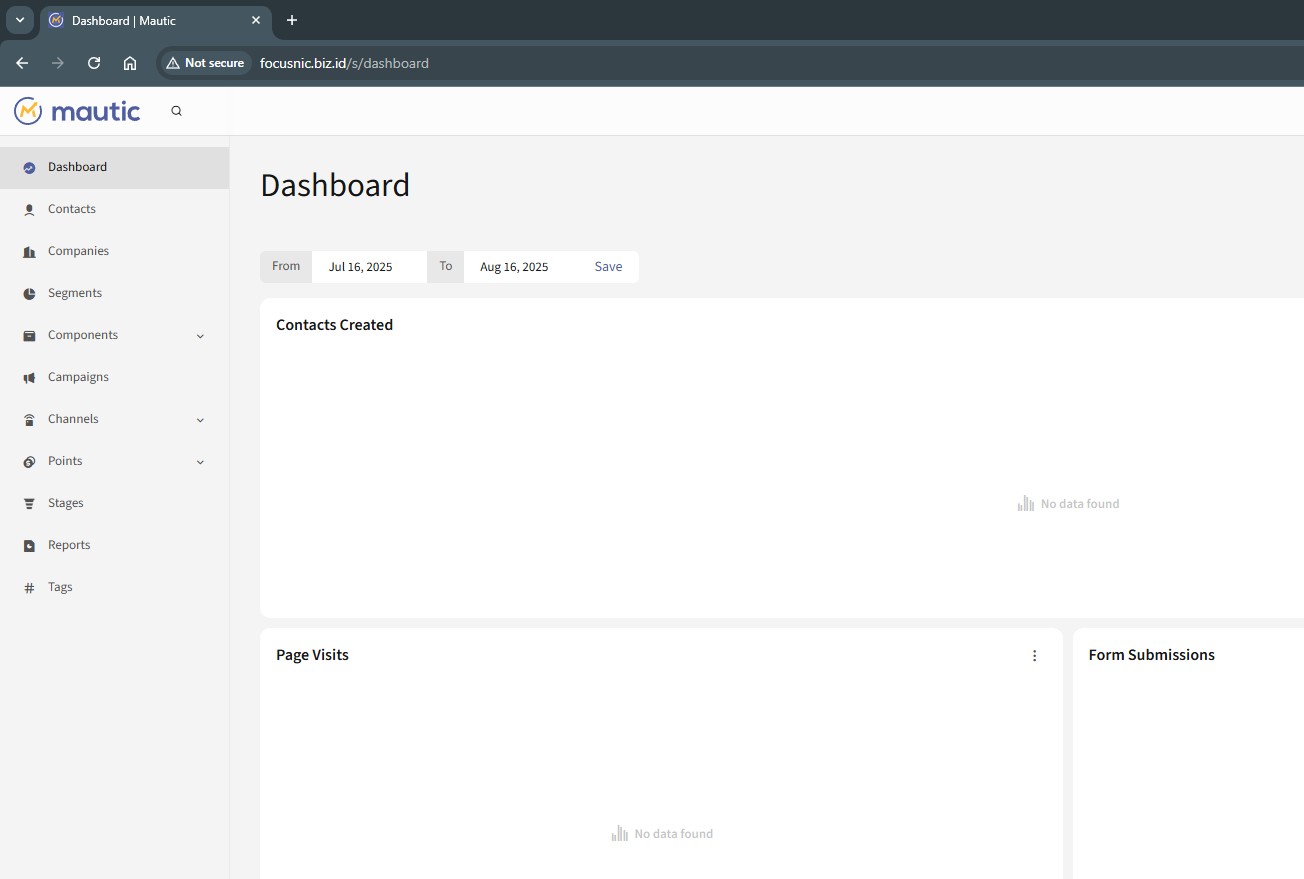
Troubleshooting
- PHP Extension Missing
Double-check that all PHP extensions are installed. Run the following command to install the required PHP extensions:
dnf install -y php php-cli php-common php-mysqlnd php-fpm php-opcache php-gd php-curl php-mbstring php-xml php-json php-soap php-bcmath php-zip php-intl php-posix php-imap
- Database Connection Failed
Ensure the database has been created and the user has full access rights. Run the following command to manually test the database connection:
mariadb -u matomo_user -p
- Emails Not Delivered
Use a valid SMTP server to send marketing emails. Make sure the server also allows outbound SMTP ports 25, 465, and 587.
Conclusion
Installing Mautic using the LAMP Stack on AlmaLinux 8 gives you complete control over your digital marketing system. With the combination of stable AlmaLinux, a powerful LAMP Stack, and flexible Mautic, your business can build a reliable marketing automation system.
However, if you don't want to waste time on technical configuration, you can directly entrust the server and Mautic installation to Focusnic, who is ready to provide the best solution for your business.
Q: Is Mautic free to use?
A: Yes, Mautic is an open-source platform, so it can be used without licensing fees.
Q: Is AlmaLinux suitable for running Mautic?
A: Yes, AlmaLinux 8 is very stable, compatible with RHEL, and supports all Mautic dependencies.
Q: What are the minimum server specifications for Mautic?
A: Minimum 2 CPUs, 4GB RAM, and 20GB storage. However, for large campaigns, higher specifications are recommended.
Q: Can Mautic be integrated with other CRMs?
A: Yes, Mautic supports integration with many systems such as Salesforce, HubSpot, and others.
Q: What if I don't want the hassle of installation?
A: You can contact Focusnic directly for server and cloud VPS installation services.
Further References: