Go
In the era of modernizing server-side technology, the use of the Go (Golang) programming language is increasingly popular due to its high efficiency and very fast runtime performance. For users of enterprise-based operating systems such as AlmaLinux 8, integrating Go into the Apache Web Server environment can open up many opportunities in developing scalable, lightweight, and secure web applications. This guide will provide a complete guide from installation, configuration, to best practices for running Go applications on Apache.
Prerequisites
- Full
rootaccess - Apache/HTTPD installed
- Basic Linux Command Line
- Security
- Domain (optional)
Install Go
Before starting the installation process, make sure that the AlmaLinux 8 operating system has been updated to the latest version and has root access or is using an account with sudo rights:
This step will ensure the system has the basic dependencies to compile Go applications and support Apache modules if needed.
dnf update -y
dnf groupinstall "Development Tools" -y
AlmaLinux 8 doesn't provide the latest Go packages in the default repositories. Therefore, we need to download them directly from the official website:
wget https://go.dev/dl/go1.24.5.linux-amd64.tar.gz
Extract and set PATH Environment:
tar -C /usr/local -xzf go1.24.5.linux-amd64.tar.gz
export PATH=$PATH:/usr/local/go/bin
source ~/.bash_profile
Verify installation:
go version
Example output:
go version go1.24.5 linux/amd64
Apache Reverse Proxy Configuration for Go
Apache, by default, cannot directly run Go applications like PHP or Python. Therefore, we need to use a reverse proxy via mod_proxy or leverage CGI (Common Gateway Interface) to bridge Go application execution with Apache.
Make sure Apache is installed, if it is not installed, please run the following command:
dnf install httpd -y
systemctl enable --now httpd
Make sure port 80/443 is opened when using firewalld, run the following command:
firewall-cmd --permanent --add-service={http,https}
firewall-cmd --reload
Verify Apache proxy module:
apachectl -M | grep proxy
Example output:
proxy_module (shared)
proxy_http_module (shared)
Create a virtualhost for a Go application:
nano /etc/httpd/conf.d/focusnic.biz.id.conf
Fill in the following parameters:
<VirtualHost *:80>
ServerAdmin webmaster@focusnic.biz.id
ServerName focusnic.biz.id
ServerAlias www.focusnic.biz.id
ProxyPreserveHost On
ProxyRequests Off
ProxyPass / http://localhost:8080/
ProxyPassReverse / http://localhost:8080/
ErrorLog /var/log/httpd/focusnic.biz.id-error.log
CustomLog /var/log/httpd/focusnic.biz.id-access.log combined
</VirtualHost>
The directory structure and file placement within a Go project are crucial for easy management, development, and deployment — especially if you want to run your Go application under Apache using a reverse proxy.
/var/www/focusnic.biz.id
├── go.mod
├── go.sum
├── hello.go
├── hello # ← binary build
| File/Folder | Description |
|---|---|
/var/www/focusnic.biz.id | Go application project root directory |
hello.go | Your main Go source file (containing the http.HandleFunc code) |
hello | Binary build results from go build -o hello hello.go |
go.mod | Go module files (automatically created with go mod init) |
Create a directory on the virtualhost above to store the Go source code:
mkdir -p /var/www/focusnic.biz.id
Restart Apache:
systemctl restart httpd
Setting Up a Simple Go App
Here is a simple Go (Golang) application that can be accessed through an Apache Web Server (using a reverse proxy) and displays:
- Server time (current time)
- Operating system
- Go version used
Create a hello.go file in the previously created directory:
cd /var/www/focusnic.biz.id
nano hello.go
Fill in the following script:
package main
import (
"fmt"
"net/http"
"runtime"
"time"
)
func handler(w http.ResponseWriter, r *http.Request) {
currentTime := time.Now().Format("2006-01-02 15:04:05")
os := runtime.GOOS
goVersion := runtime.Version()
html := fmt.Sprintf(`
<html>
<head>
<title>Info Server Go</title>
<style>
body { font-family: Arial, sans-serif; background: #f2f2f2; padding: 40px; }
.card { background: #fff; padding: 20px; border-radius: 8px; box-shadow: 0 0 10px rgba(0,0,0,0.1); max-width: 500px; margin: auto; }
h1 { font-size: 24px; color: #333; }
p { font-size: 18px; color: #666; }
</style>
</head>
<body>
<div class="card">
<h1>Info Server Go</h1>
<p><strong>Server Time:</strong> %s</p>
<p><strong>Operating System:</strong> %s</p>
<p><strong>Go Version:</strong> %s</p>
</div>
</body>
</html>
`, currentTime, os, goVersion)
fmt.Fprint(w, html)
}
func main() {
http.HandleFunc("/", handler)
http.ListenAndServe(":8080", nil)
}
Then build the application by running the following command:
go build -o hello hello.go
Then run the Go application which has become a binary called hello:
./hello
After that, open the browser and navigate to the domain or IP that has been created on the virtual host http://$DOMAIN
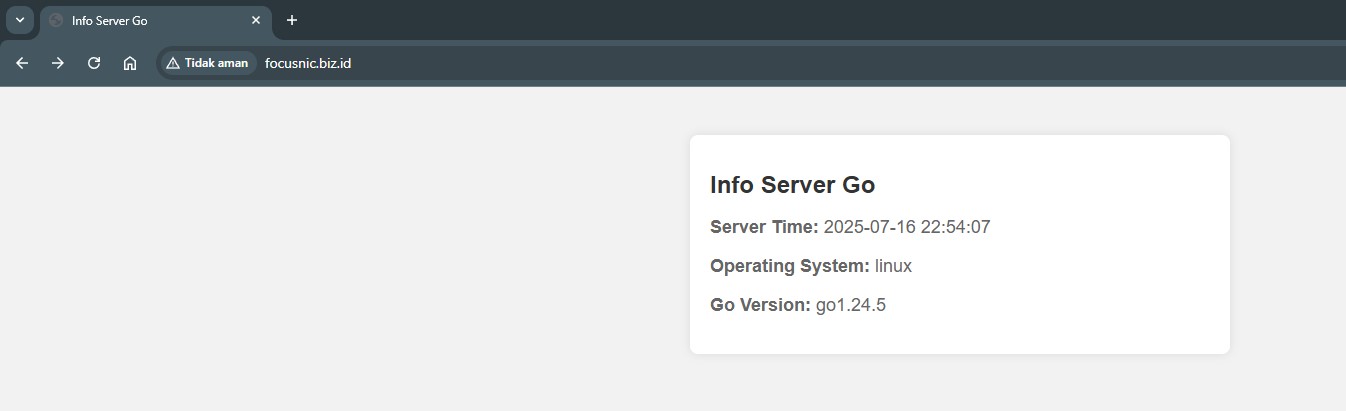
Systemd Service for Go Applications
To make Go applications run automatically at boot time, we can add a systemd service:
nano /etc/systemd/system/hellogo.service
Fill in the following parameters
[Unit]
Description=Go App
After=network.target
[Service]
ExecStart=/var/www/focusnic.biz.id/hello
Restart=always
User=nobody
Group=nobody
Environment=PORT=8080
[Install]
WantedBy=multi-user.target
Reload daemon and enable service:
If you encounter an error when restarting Go in systemd, please disable SELinux with the command setenforce 0.
systemctl daemon-reload
systemctl enable --now hellogo
systemctl status hellogo
Here is an example of the output:
● hellogo.service - Go App
Loaded: loaded (/etc/systemd/system/hellogo.service; enabled; vendor preset: disabled)
Active: active (running) since Wed 2025-07-16 23:01:09 WIB; 3s ago
Main PID: 17967 (hello)
Tasks: 5 (limit: 11143)
Memory: 6.6M
CGroup: /system.slice/hellogo.service
└─17967 /var/www/focusnic.biz.id/hello
Troubleshooting
- Apache shows 502 Bad Gateway
Make sure the binary is running ./hellogo and listening on localhost:8080. Check with ss -tuln.
- Applications cannot be run by systemd when SELinux is active
Temporarily disable SELinux with the command setenforce 0 or use chcon -t bin_t /var/www/focusnic.biz.id/hello or move it to /usr/local/bin
- The
helloservice does not automatically run after reboot
Run the command systemctl enable --now hellogo
- Port 8080 is not accessible
Allow port 8080 on firewalld:
firewall-cmd --add-port=8080/tcp --permanent
firewall-cmd --reload
- Apache does not forward requests to Go
Make sure that LoadModule proxy_module and LoadModule proxy_http_module are present in the Apache configuration.
- Application crashes when run directly
Grant execute permission with the following command chmod +x hello and ensure it is run as a non-root user with access. Check the journalctl -xe log for systemd errors.
- Go changes do not appear
Make sure to recompile the hello.go file before restarting the service.
Conclusion
Running Go (Golang) applications on top of Apache Web Server on AlmaLinux 8 offers many advantages: high speed, light weight, and flexibility. Using a reverse proxy approach, we can separate the workload between Go as the application server and Apache as the frontend web server.
Q: Why does my Go application run when SELinux is disabled, but error when it's enabled?
A: SELinux blocks the execution of binaries from directories like /var/www. You should change the file's label to bin_t or move it to /usr/local/bin.
Q: Can Apache directly access Go applications without a reverse proxy?
A: Not directly, like PHP. Apache doesn't have a Go interpreter, so a reverse proxy is required to port the Go application.
Q: How can I see if my Go application is running?
A: Use the command ps aux | grep hellogo or systemctl status hellogo if using a systemd service.
Q: Do I have to put the Go binary files in /var/www?
A: Not required. The best location is /usr/local/bin, as that directory is designed for custom binaries and SELinux won't block it.
Q: Do I need a web framework like Gin/Echo for production?
A: For large applications, yes. But for simple applications like info servers, standard Go net/http is sufficient.
Q: Why does Apache keep showing a 502 error even though the Go application is running?
A: Make sure the Go application's port and IP address, localhost:8080, match the ProxyPass value in the Apache configuration.
Q: Do I have to restart Apache every time I change a Go file?
A: No, you just need to rebuild the Go application and restart the application process with systemctl restart hellogo.
Q: How do I log a Go application in production?
A: Redirect logs to a file or use the systemd journal, and be sure to use log.Println() in the application for error/debug logging.