Complete Guide on How to Install Drupal using LAMP Stack on AlmaLinux 8
Drupal is one of the world's most popular Content Management Systems (CMS) and is widely used to build small to large-scale websites, including government portals, news media, and large community sites. In this guide, we will cover in detail how to install Drupal using the LAMP Stack (Linux, Apache, MariaDB, and PHP) on AlmaLinux 8, an enterprise-grade operating system that serves as an alternative to CentOS.
If you're looking for a practical and professional guide to installing Drupal on an AlmaLinux server, this guide is the right reference. Follow these steps to ensure a flawless installation and that Drupal is ready to use.
Prerequisites
- Full root access
- Domain (optional)
- Basic Linux Command Line
Preparation
Make sure the firewall and SELinux have been adjusted or temporarily disabled if you want to avoid problems during the initial installation.
Before starting the installation process, ensure that your AlmaLinux 8 server is updated to the latest version. Use the following command to ensure the system is using the latest packages:
dnf update -y
dnf install epel-release -y
Install Apache
Apache is a reliable web server and is widely used in production environments. To install it, run the following command:
dnf install httpd -y
Once the installation is complete, enable and start the Apache service with the following command:
systemctl enable --now httpd
To allow access to the server via HTTP and HTTPS, allow the firewall:
firewall-cmd --permanent --add-service={http,https}
firewall-cmd --reload
Install PHP
PHP (Hypertext Preprocessor) is a server-side programming language that is crucial in this stack. We will install PHP 8 from the Remi Repository to use the latest version of PHP.
Run the following command to install the Remi Repository:
dnf install -y https://rpms.remirepo.net/enterprise/remi-release-8.rpm
Then list the available PHP using the following command:
dnf module list php
Output example:
AlmaLinux 8 - AppStream
Name Stream Profiles Summary
php 7.2 [d] common [d], devel, minimal PHP scripting language
php 7.3 common [d], devel, minimal PHP scripting language
php 7.4 common [d], devel, minimal PHP scripting language
php 8.0 common [d], devel, minimal PHP scripting language
php 8.2 common [d], devel, minimal PHP scripting language
Remi's Modular repository for Enterprise Linux 8 - x86_64
Name Stream Profiles Summary
php remi-7.2 common [d], devel, minimal PHP scripting language
php remi-7.3 common [d], devel, minimal PHP scripting language
php remi-7.4 common [d], devel, minimal PHP scripting language
php remi-8.0 common [d], devel, minimal PHP scripting language
php remi-8.1 common [d], devel, minimal PHP scripting language
php remi-8.2 common [d], devel, minimal PHP scripting language
php remi-8.3 common [d], devel, minimal PHP scripting language
php remi-8.4 common [d], devel, minimal PHP scripting language
Hint: [d]efault, [e]nabled, [x]disabled, [i]nstalled
Enable the desired PHP module version. For example, for PHP 8.4, run the following command:
dnf module reset php -y
dnf module enable php:remi-8.4 -y
Once the repository is active, we can proceed with installing PHP along with the commonly used essential modules:
dnf install -y php php-cli php-common php-mysqlnd php-fpm php-opcache php-gd php-curl php-mbstring php-xml php-json php-soap php-bcmath
Check the installed PHP version with the following command:
php -v
Install MariaDB
MariaDB is a replacement for MySQL and is compatible with MySQL-based applications. Run the following command to install it:
dnf module list mariadb
Output example:
AlmaLinux 8 - AppStream
Name Stream Profiles Summary
mariadb 10.3 [d] client, galera, server [d] MariaDB Module
mariadb 10.5 client, galera, server [d] MariaDB Module
mariadb 10.11 client, galera, server [d] MariaDB Module
Hint: [d]efault, [e]nabled, [x]disabled, [i]nstalled
The output above shows that the default version of MariaDB is 10.11 (the latest version from the OS). However, we'll use MariaDB version 11.4.7 using the official repository at https://mariadb.org/download/ and then reset MariaDB to remove it from the OS's default repository:
dnf module reset mariadb
Run the following command to add the MariaDB version 11.4.7 repository:
nano /etc/yum.repos.d/MariaDB.repo
Add the following parameters:
# MariaDB 11.4 RedHatEnterpriseLinux repository list - created 2025-07-31 14:04 UTC
# https://mariadb.org/download/
[mariadb]
name = MariaDB
# rpm.mariadb.org is a dynamic mirror if your preferred mirror goes offline. See https://mariadb.org/mirrorbits/ for details.
# baseurl = https://rpm.mariadb.org/11.4/rhel/$releasever/$basearch
baseurl = https://mirror.its.dal.ca/mariadb/yum/11.4/rhel/$releasever/$basearch
module_hotfixes = 1
# gpgkey = https://rpm.mariadb.org/RPM-GPG-KEY-MariaDB
gpgkey = https://mirror.its.dal.ca/mariadb/yum/RPM-GPG-KEY-MariaDB
gpgcheck = 1
Then run the following command to install MariaDB:
dnf install MariaDB-server MariaDB-client
Enable and activate the MariaDB service:
systemctl enable --now mariadb
systemctl status mariadb
Before using it for production or testing, it is best to secure the MariaDB installation first by running the following command:
mariadb-secure-installation
Then follow the instructions that appear:
- Enter current password for root (enter for none) → [ENTER]
- Switch to unix_socket authentication → Y
- Change the root password? → Y
- Remove anonymous users? → Y
- Disallow root login remotely? Y
- Remove test database and access to it? Y
- Reload privilege tables now? Y
Install Drupal
Before installing the latest Drupal version 11, we'll first create a virtual host and database (to store Drupal content, configuration, and structure). Run the following command to create a virtual host:
Make sure you use a valid domain (FQDN) and also that the DNS A record is directed or pointed according to the server IP used on the server.
nano /etc/httpd/conf.d/focusnic.biz.id.conf
Fill in the following parameters:
<VirtualHost *:80>
ServerAdmin webmaster@focusnic.biz.id
ServerName focusnic.biz.id
ServerAlias www.focusnic.biz.id
DocumentRoot /var/www/focusnic.biz.id/public_html
<Directory /var/www/focusnic.biz.id/public_html>
AllowOverride All
Require all granted
</Directory>
ErrorLog /var/log/httpd/focusnic.biz.id-error.log
CustomLog /var/log/httpd/focusnic.biz.id-access.log combined
</VirtualHost>
Then create a directory on the virtualhost above:
mkdir -p /var/www/focusnic.biz.id/public_html
Restart Apache to save changes:
apachectl configtest
systemctl restart httpd
Create a database by running the following command:
mariadb
Then run the following command to create a database, user, and password:
create database drupal_db;
create user 'drupal_user'@'localhost' identified by 'nrbL5B2HDEqPpnro';
grant all on drupal_db.* to 'drupal_user'@'localhost';
flush privileges;
quit;
Download composer and install it with the following command:
Composer will be needed for Drupal management such as installing dependencies and other requirements during development or production.
curl -sS https://getcomposer.org/installer | php
mv composer.phar /usr/local/bin/composer
Check composer version:
composer --version
Output example:
Composer version 2.8.10 2025-07-10 19:08:33
PHP version 8.4.10 (/usr/bin/php)
Download the Drupal files and place them in the appropriate directory on the virtual host:
cd /var/www/focusnic.biz.id/public_html
wget https://www.drupal.org/download-latest/tar.gz -O drupal.tar.gz
tar -xf drupal.tar.gz
mv drupal-11.2.2/* .
To enable clean URLs, Drupal uses .htaccess. Make sure mod_rewrite is enabled by default on the virtual host. If .htaccess isn't in the directory, copy it using the following command:
cd /var/www/focusnic.biz.id/public_html
cp drupal-11.2.2/.htaccess .
Adjust permissions:
cd /var/www/focusnic.biz.id/public_html
find . -type d -exec chmod u=rwx,g=rx,o= '{}' \;
find . -type f -exec chmod u=rw,g=r,o= '{}' \;
chown -R apache:apache /var/www/focusnic.biz.id
Access the Drupal installation via a browser, for example: http://focusnic.biz.id then select the language and click "Save and continue"
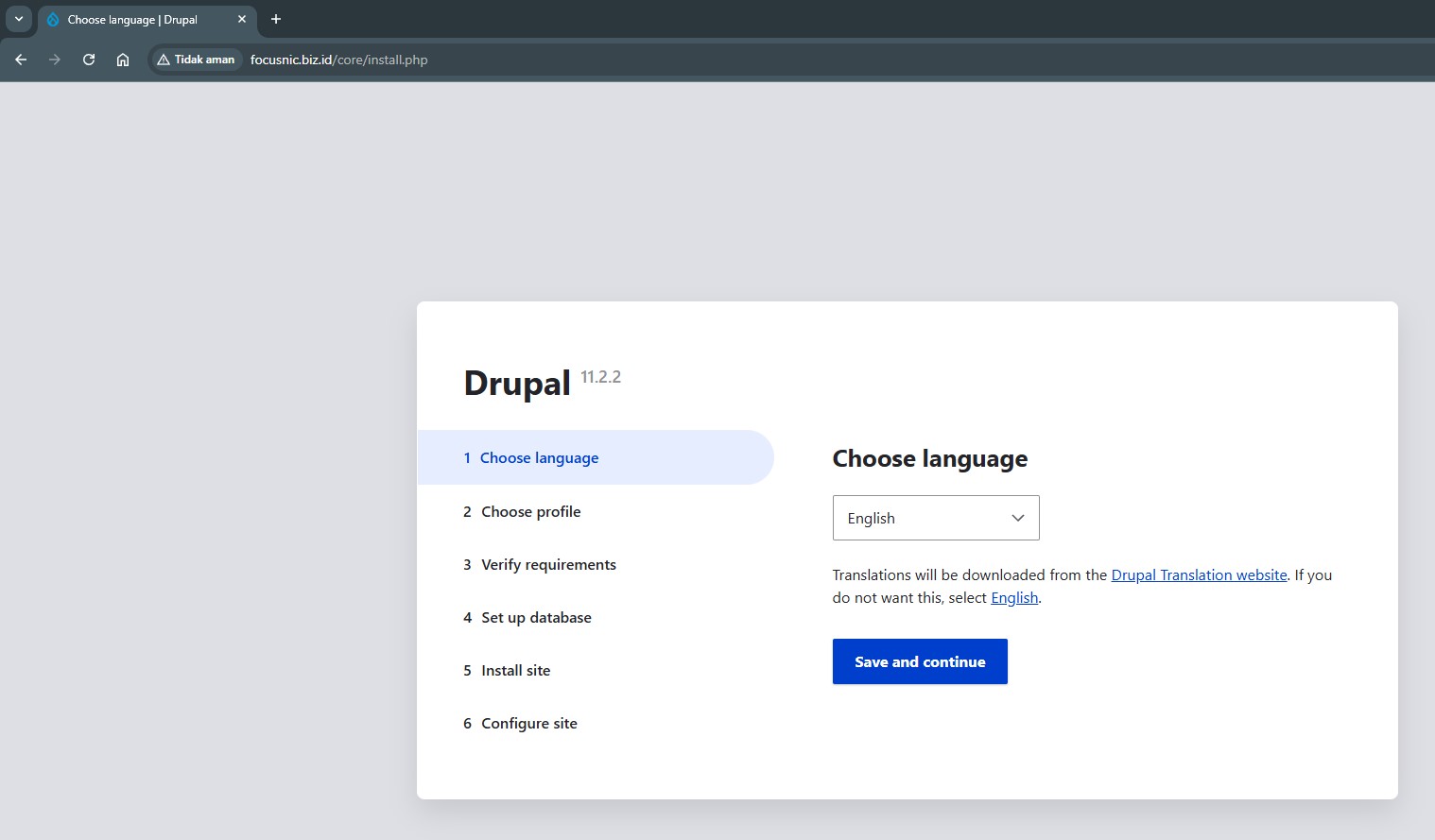
Select the Drupal profile and click "Save and continue"
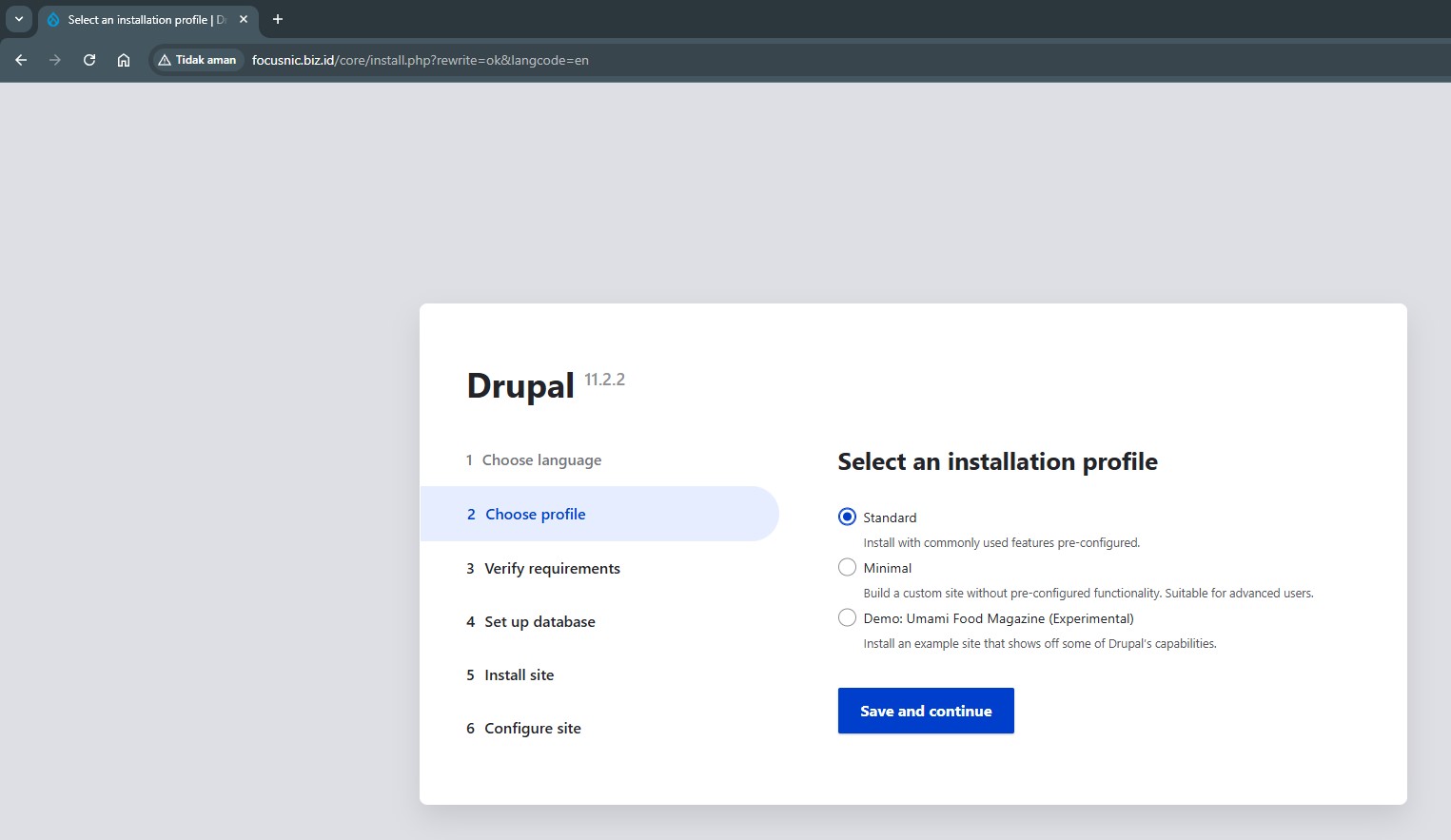
Then set the MySQL database with the db name, user, and password that you created previously, continue by clicking "Save and continue"
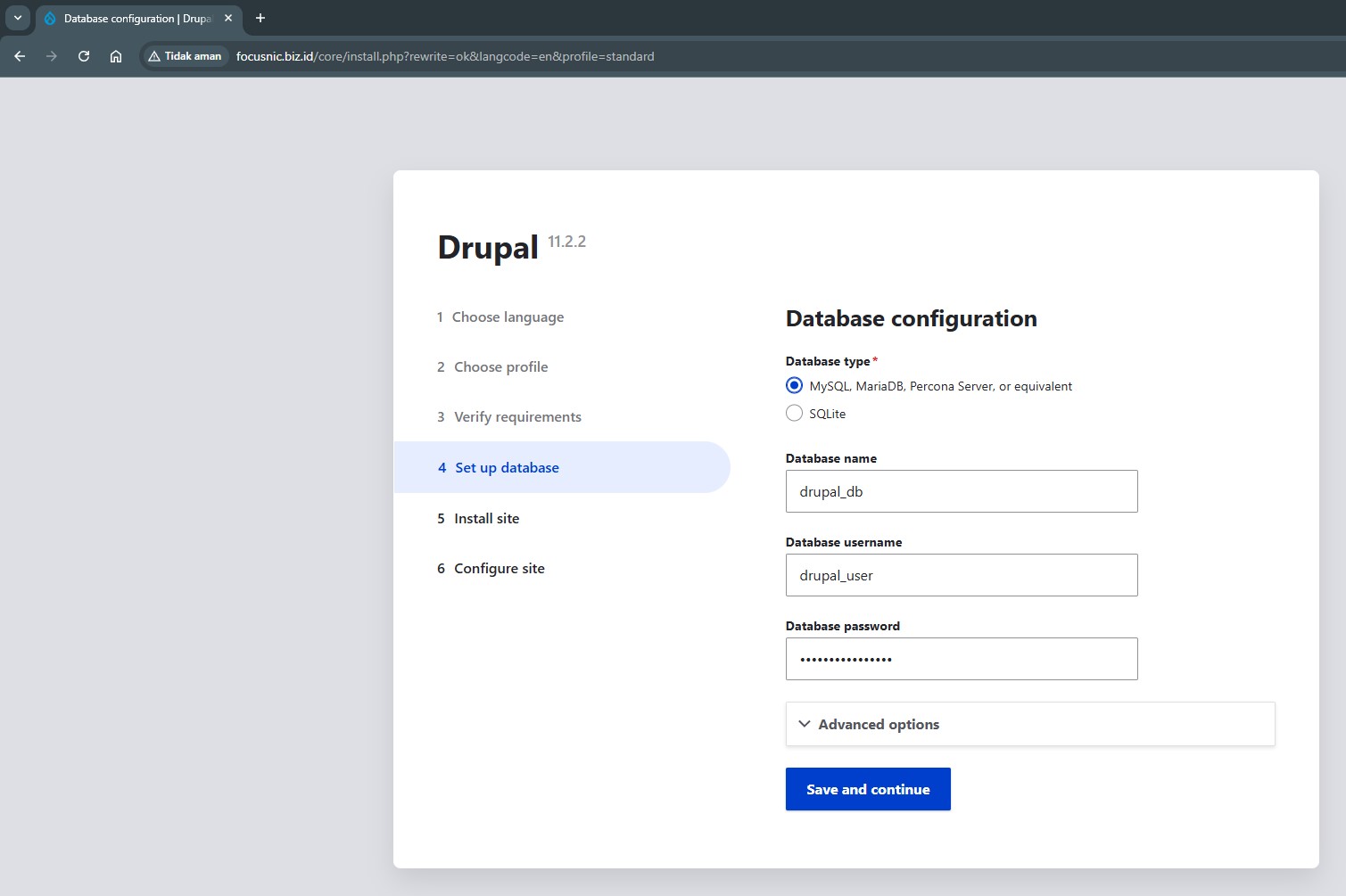
Wait for the installation process to complete
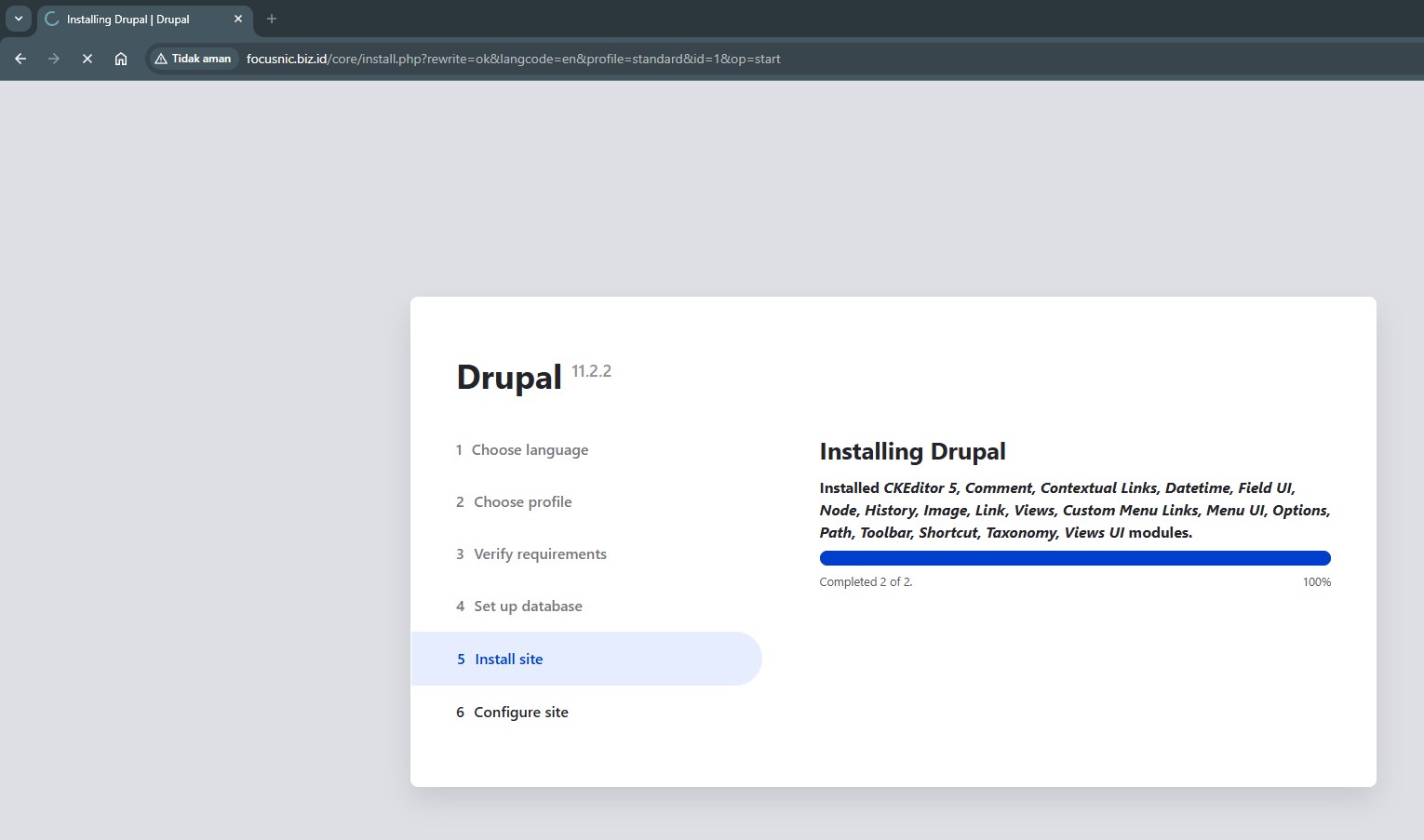
Drupal admin configuration, if it is correct, please click "Save and continue"

Here's what the Drupal installation looks like. To access the Drupal administrator dashboard, go to http://$DOMAIN/admin.
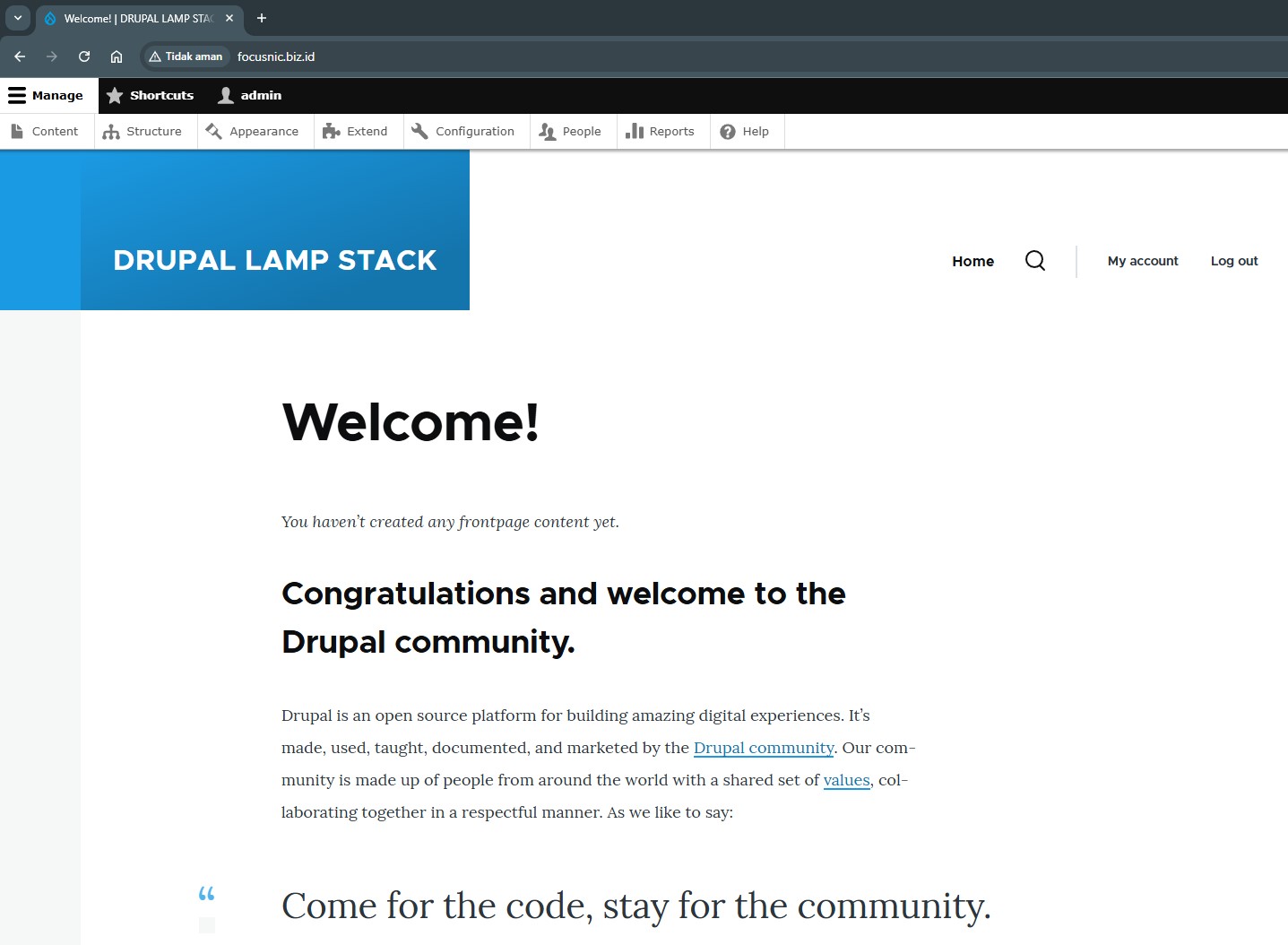
Troubleshooting
- Error: Cannot connect to the database
Cause:
- The database name, user, or password is incorrect.
- MariaDB is not running.
- The database user has not been granted access rights.
Solution:
Ensure MariaDB is active with the following command:
systemctl status mariadb
Manual connection test to database:
mariadb -u drupal_user -p
- 403 Forbidden or 500 Internal Server Error
Cause:
- Incorrect directory or file permissions.
.htaccesscannot be read becauseAllowOverridehas not been set.- The
mod_rewritemodule is not enabled.
Solution:
Ensure the files and folders belong to the apache user:
chown -R apache:apache /var/www/focusnic.biz.id.id
Edit VirtualHost configuration:
<Directory /var/www/focusnic.biz.id/public_html>
AllowOverride All
</Directory>
- White Screen of Death
Cause:
- Problem with an uninstalled PHP module or extension.
- PHP errors are hidden.
Solution:
Enable PHP error logging:
nano /etc/php.ini
Change the following parameters:
display_errors = On
error_reporting = E_ALL
Restart php-fpm and check the log on the web server:
systemctl restart php-fpm
tail -f /var/log/httpd/focusnic.biz.id-error.log
- Failed to Access Drupal from Domain
Cause:
- The domain name is not pointed to the server IP.
- The VirtualHost has not been configured.
Solution:
- Add an A record in your DNS that points to the server IP.
- Make sure the ServerName on the VirtualHost matches your domain.
- Or use the
hostsfile on the client
Conclusion
Installing Drupal using the LAMP Stack on AlmaLinux 8 provides a stable and efficient solution for building professional websites. By combining Apache as a web server, MariaDB as a database, and PHP as an application interpreter, we create a strong foundation for managing content through the Drupal platform. The entire process starts with system updates, LAMP installation, database configuration, Apache virtual host setup, and Drupal installation and configuration. These steps give you full control over running a highly flexible and secure CMS suitable for both large and small web projects.
If you want a fast, error-free installation that's ready for immediate production, don't hesitate to use Focusnic's server or cloud VPS installation services. Our team is ready to assist you from initial setup to server performance optimization.
Q: Can I use a PHP version other than 8.1?
A: Yes. Drupal supports several PHP versions, but it is recommended to use the latest stable version (PHP 8.1 or 8.2). Check the PHP requirements on the official Drupal website.
https://www.drupal.org/docs/getting-started/system-requirements/php-requirements
Q: Do I have to use MariaDB?
A: Not necessarily. You can use MySQL or PostgreSQL, but MariaDB is more commonly used in distributions like AlmaLinux.
Q: Is Composer mandatory for Drupal?
A: Composer is highly recommended, especially for large and complex projects, as it helps manage dependencies, themes, and modules. However, for a basic installation, you can still manage it.
Q: Can I use a control panel like aaPanel or CyberPanel?
A: Yes, but it's not recommended for advanced users who want full control. This tutorial focuses on manual setup for maximum security and flexibility.
Q: What are the minimum server resources for Drupal?
A: For development or testing, 2GB of RAM and 1 CPU core are sufficient. For production, a minimum of 4GB of RAM is recommended.
Q: Can I use Nginx instead of Apache?
A: Yes, but the configuration is slightly different. This guide uses Apache because it is more common in the LAMP stack.
Further References: