Complete Guide on How to Install PHP Framework Laravel using LAMP Stack on AlmaLinux 8
Laravel is one of the most popular and powerful PHP frameworks widely used for building modern, fast, and secure web applications. In this guide, we will thoroughly cover how to install Laravel using a LAMP (Linux, Apache, MySQL/MariaDB, PHP) stack on AlmaLinux 8, a highly stable Red Hat Enterprise Linux (RHEL)-based Linux distribution for production use.
Prerequisites
- Full root access
- Domain (optional)
- Basic Linux Command Line
Preparation
Make sure the firewall and SELinux have been adjusted or temporarily disabled if you want to avoid problems during the initial installation.
Before starting the Laravel installation, make sure your AlmaLinux 8 server is up to date and ready to install the LAMP Stack (Linux, Apache, MariaDB, PHP).
dnf update -y
dnf install epel-release -y
Install Apache
Apache is a reliable web server and is widely used in production environments. To install it, run the following command:
dnf install httpd -y
Once the installation is complete, enable and start the Apache service with the following command:
systemctl enable --now httpd
To allow access to the server via HTTP and HTTPS, allow the firewall:
firewall-cmd --permanent --add-service={http,https}
firewall-cmd --reload
Install PHP
PHP (Hypertext Preprocessor) is a server-side programming language that is crucial in this stack. We will install PHP 8 from the Remi Repository to use the latest version of PHP.
Run the following command to install the Remi Repository:
dnf install -y https://rpms.remirepo.net/enterprise/remi-release-8.rpm
Then list the available PHP using the following command:
dnf module list php
Output example:
AlmaLinux 8 - AppStream
Name Stream Profiles Summary
php 7.2 [d] common [d], devel, minimal PHP scripting language
php 7.3 common [d], devel, minimal PHP scripting language
php 7.4 common [d], devel, minimal PHP scripting language
php 8.0 common [d], devel, minimal PHP scripting language
php 8.2 common [d], devel, minimal PHP scripting language
Remi's Modular repository for Enterprise Linux 8 - x86_64
Name Stream Profiles Summary
php remi-7.2 common [d], devel, minimal PHP scripting language
php remi-7.3 common [d], devel, minimal PHP scripting language
php remi-7.4 common [d], devel, minimal PHP scripting language
php remi-8.0 common [d], devel, minimal PHP scripting language
php remi-8.1 common [d], devel, minimal PHP scripting language
php remi-8.2 common [d], devel, minimal PHP scripting language
php remi-8.3 common [d], devel, minimal PHP scripting language
php remi-8.4 common [d], devel, minimal PHP scripting language
Hint: [d]efault, [e]nabled, [x]disabled, [i]nstalled
Enable the desired PHP module version. For example, for PHP 8.4, run the following command:
dnf module reset php -y
dnf module enable php:remi-8.4 -y
Once the repository is active, we can proceed with installing PHP along with the commonly used essential modules:
dnf install -y php php-cli php-common php-mysqlnd php-fpm php-opcache php-gd php-curl php-mbstring php-xml php-json php-soap php-bcmath
Check the installed PHP version with the following command:
php -v
Install MariaDB
MariaDB is a replacement for MySQL and is compatible with MySQL-based applications. Run the following command to install it:
dnf module list mariadb
Output example:
AlmaLinux 8 - AppStream
Name Stream Profiles Summary
mariadb 10.3 [d] client, galera, server [d] MariaDB Module
mariadb 10.5 client, galera, server [d] MariaDB Module
mariadb 10.11 client, galera, server [d] MariaDB Module
Hint: [d]efault, [e]nabled, [x]disabled, [i]nstalled
The output above shows that the default version of MariaDB is 10.11 (the latest version from the OS). However, we'll use MariaDB version 11.4.7 using the official repository at https://mariadb.org/download/ and then reset MariaDB to remove it from the OS's default repository:
dnf module reset mariadb
Run the following command to add the MariaDB version 11.4.7 repository:
nano /etc/yum.repos.d/MariaDB.repo
Add the following parameters:
# MariaDB 11.4 RedHatEnterpriseLinux repository list - created 2025-07-31 14:04 UTC
# https://mariadb.org/download/
[mariadb]
name = MariaDB
# rpm.mariadb.org is a dynamic mirror if your preferred mirror goes offline. See https://mariadb.org/mirrorbits/ for details.
# baseurl = https://rpm.mariadb.org/11.4/rhel/$releasever/$basearch
baseurl = https://mirror.its.dal.ca/mariadb/yum/11.4/rhel/$releasever/$basearch
module_hotfixes = 1
# gpgkey = https://rpm.mariadb.org/RPM-GPG-KEY-MariaDB
gpgkey = https://mirror.its.dal.ca/mariadb/yum/RPM-GPG-KEY-MariaDB
gpgcheck = 1
Then run the following command to install MariaDB:
dnf install MariaDB-server MariaDB-client
Enable and activate the MariaDB service:
systemctl enable --now mariadb
systemctl status mariadb
Before using it for production or testing, it is best to secure the MariaDB installation first by running the following command:
mariadb-secure-installation
Then follow the instructions that appear:
- Enter current password for root (enter for none) → [ENTER]
- Switch to unix_socket authentication → Y
- Change the root password? → Y
- Remove anonymous users? → Y
- Disallow root login remotely? Y
- Remove test database and access to it? Y
- Reload privilege tables now? Y
Install Laravel
Before installing the latest version of Laravel 12, we will first create a virtual host and database (to store Laravel content, configuration, and structure). Run the following command to create a virtual host:
Make sure you use a valid domain (FQDN) and also that the DNS A record is directed or pointed according to the server IP used on the server.
nano /etc/httpd/conf.d/focusnic.biz.id.conf
Fill in the following parameters:
<VirtualHost *:80>
ServerAdmin webmaster@focusnic.biz.id
ServerName focusnic.biz.id
ServerAlias www.focusnic.biz.id
DocumentRoot /var/www/focusnic.biz.id/laravelapp/public
<Directory /var/www/focusnic.biz.id>
AllowOverride All
Require all granted
</Directory>
ErrorLog /var/log/httpd/focusnic.biz.id-error.log
CustomLog /var/log/httpd/focusnic.biz.id-access.log combined
</VirtualHost>
Then create a directory on the virtualhost above:
mkdir -p /var/www/focusnic.biz.id
Restart Apache to save changes:
apachectl configtest
systemctl restart httpd
Create a database by running the following command:
mariadb
Then run the following command to create a database, user, and password:
create database laravel_db;
create user 'laravel_user'@'localhost' identified by 'uKpCZmSAXY9HMu7E';
grant all on laravel_db.* to 'laravel_user'@'localhost';
flush privileges;
quit;
Download composer and install it with the following command:
Composer will be needed for Laravel management such as installing dependencies and other requirements during development or production.
curl -sS https://getcomposer.org/installer | php
mv composer.phar /usr/local/bin/composer
Check composer version:
composer --version
Example output:
Composer version 2.8.10 2025-07-10 19:08:33
PHP version 8.4.10 (/usr/bin/php)
Download the Laravel file and place it in the directory according to the virtual host, we will download Laravel and create a project with the name laravelapp using composer:
cd /var/www/focusnic.biz.id/
composer create-project --prefer-dist laravel/laravel laravelapp
Change some parameters in the .env file for database connection in Laravel:
nano /var/www/focusnic.biz.id/laravelapp/.env
Match the previously created database information including db, username, and password:
DB_CONNECTION=mysql
DB_HOST=127.0.0.1
DB_PORT=3306
DB_DATABASE=laravel_db
DB_USERNAME=laravel_user
DB_PASSWORD=uKpCZmSAXY9HMu7E
Run the following commands to initialize and migrate the laravelapp project database:
cd /var/www/focusnic.biz.id/laravelapp
php artisan config:clear
php artisan cache:clear
php artisan config:cache
php artisan route:cache
php artisan view:clear
sudo -u apache php artisan migrate
sudo -u apache php artisan db:seed
Adjust permissions on Laravel directory:
find /var/www/focusnic.biz.id/laravelapp -type f -exec chmod 644 {} \;
find /var/www/focusnic.biz.id/laravelapp -type d -exec chmod 755 {} \;
chmod -R 775 /var/www/focusnic.biz.id/laravelapp/storage
chmod -R 775 /var/www/focusnic.biz.id/laravelapp/bootstrap/cache
chown -R apache:apache /var/www/focusnic.biz.id
Access the Laravel installation through a browser, for example: http://focusnic.biz.id. If the installation is correct and appropriate, the default Laravel page will appear as follows.
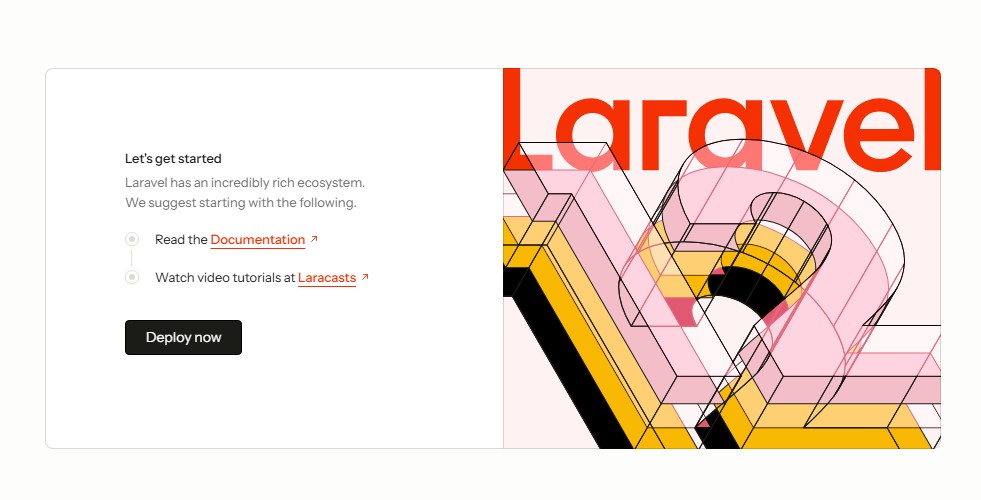
Troubleshooting
- 403 Forbidden after installing Laravel
Cause:
- Directory permissions or ownership are incorrect.
- SELinux is blocking access to the Laravel directory.
Solution:
Run the following commands to adjust permissions and SELinux:
chown -R apache:apache /var/www/focusnic.biz.id/laravelapp
chmod -R 755 /var/www/focusnic.biz.id/laravelapp
chcon -R -t httpd_sys_content_t /var/www/focusnic.biz.id/laravelapp
chcon -R -t httpd_sys_rw_content_t /var/www/focusnic.biz.id/laravelapp/storage
- 500 Internal Server Error
Cause:
- The
.envfile is not configured. - The
storage/orbootstrap/cache/permissions are incorrect. - Composer autoload has not been run.
Solution:
Run the following command
cd /var/www/focusnic.biz.id/laravelapp
php artisan config:clear
php artisan config:cache
chmod -R 775 storage bootstrap/cache
composer install --optimize-autoloader --no-dev
- Route or configuration changes not detected
This is because Laravel is still using the old cache. The solution is to clear the cache with the following command:
cd /var/www/focusnic.biz.id/laravelapp
php artisan route:clear
php artisan config:clear
php artisan cache:clear
- Error during migration or db:seed
Cause:
- The database has not been configured correctly in .env
- The database user does not have access
- The command was executed by a user other than the web server user
Solution:
Check the contents of .env and ensure they match the database credentials. Use the following command to migrate the database:
sudo -u apache php artisan migrate
sudo -u apache php artisan db:seed
Conclusion
Through this guide, we have thoroughly discussed how to install the Laravel Framework using the LAMP Stack on AlmaLinux 8, from system configuration and installation of Apache, MariaDB, PHP 8, and Composer, to successfully running Laravel and accessing it through a browser. By following these steps, your server will be ready to develop and run stable and optimal Laravel applications.
Q: Can Laravel run without Composer?
A: No. Composer is Laravel's official dependency manager and is required to install and manage application dependencies.
Q: Are MariaDB and MySQL the same for Laravel?
A: Generally, yes, Laravel supports both. MariaDB is a fork of MySQL and is used by default on AlmaLinux.
Q: When should I run php artisan migrate and db:seed?
A:
- Run
migrateduring initial deployment or when adding a new table. - Run
db:seedif you want to populate initial data (admin, roles, categories, etc.).
Q: How can I make my Laravel more secure in production?
A:
- Disable debugging in
.env(APP_DEBUG=false) - Use the minimum permissions required.
- Enable SSL for traffic encryption.
- Use firewalls and SELinux properly.
Q: Why use sudo -u apache?
A:
- Because the files created and used by Laravel must be readable/writable by the
apacheuser. - To prevent permission issues (e.g., the
storage/logs/laravel.logfile cannot be written to).
Further References: