Complete Guide on How to Install SuiteCRM using LAMP Stack on AlmaLinux 8
SuiteCRM is a popular open-source Customer Relationship Management (CRM) platform due to its flexibility and comprehensive features. Using SuiteCRM, companies can manage customer data, automate sales, marketing campaigns, and provide customer service more efficiently. This article will detail how to install SuiteCRM on AlmaLinux 8 using the LAMP Stack (Linux, Apache, MySQL/MariaDB, PHP).
By following this guide, you can build a stable, secure, and ready-to-use CRM server for your business needs.
Prerequisites
- Full root access
- Domain (optional)
- Basic Linux Command Line
Preparation
Make sure the firewall and SELinux have been adjusted or temporarily disabled if you want to avoid problems during the initial installation.
Before starting the Shopware installation, make sure your AlmaLinux 8 server is up to date and ready to install the LAMP Stack (Linux, Apache, MariaDB, PHP).
dnf update -y
dnf install epel-release -y
Install Apache
Apache is a reliable web server and is widely used in production environments. To install it, run the following command:
dnf install httpd -y
Once the installation is complete, enable and start the Apache service with the following command:
systemctl enable --now httpd
To allow access to the server via HTTP and HTTPS, allow the firewall:
firewall-cmd --permanent --add-service={http,https}
firewall-cmd --reload
Install PHP
PHP (Hypertext Preprocessor) is a server-side programming language that is crucial in this stack. We will install PHP 8 from the Remi Repository to use the latest version of PHP.
Run the following command to install the Remi Repository:
dnf install -y https://rpms.remirepo.net/enterprise/remi-release-8.rpm
Then list the available PHP using the following command:
dnf module list php
Output example:
AlmaLinux 8 - AppStream
Name Stream Profiles Summary
php 7.2 [d] common [d], devel, minimal PHP scripting language
php 7.3 common [d], devel, minimal PHP scripting language
php 7.4 common [d], devel, minimal PHP scripting language
php 8.0 common [d], devel, minimal PHP scripting language
php 8.2 common [d], devel, minimal PHP scripting language
Remi's Modular repository for Enterprise Linux 8 - x86_64
Name Stream Profiles Summary
php remi-7.2 common [d], devel, minimal PHP scripting language
php remi-7.3 common [d], devel, minimal PHP scripting language
php remi-7.4 common [d], devel, minimal PHP scripting language
php remi-8.0 common [d], devel, minimal PHP scripting language
php remi-8.1 common [d], devel, minimal PHP scripting language
php remi-8.2 common [d], devel, minimal PHP scripting language
php remi-8.3 common [d], devel, minimal PHP scripting language
php remi-8.4 common [d], devel, minimal PHP scripting language
Hint: [d]efault, [e]nabled, [x]disabled, [i]nstalled
Enable the desired PHP module version. For example, for PHP 8.4, run the following command:
dnf module reset php -y
dnf module enable php:remi-8.4 -y
Once the repository is active, we can proceed with installing PHP along with the commonly used essential modules:
dnf install -y php php-cli php-common php-mysqlnd php-fpm php-opcache php-gd php-curl php-mbstring php-xml php-json php-soap php-bcmath php-zip php-intl php-posix php-imap php-ldap
Check the installed PHP version with the following command:
php -v
Install MariaDB
MariaDB is a replacement for MySQL and is compatible with MySQL-based applications. Run the following command to install it:
dnf module list mariadb
Output example:
AlmaLinux 8 - AppStream
Name Stream Profiles Summary
mariadb 10.3 [d] client, galera, server [d] MariaDB Module
mariadb 10.5 client, galera, server [d] MariaDB Module
mariadb 10.11 client, galera, server [d] MariaDB Module
Hint: [d]efault, [e]nabled, [x]disabled, [i]nstalled
The output above shows that the default version of MariaDB is 10.11 (the latest version from the OS). However, we'll use MariaDB version 11.4.7 using the official repository at https://mariadb.org/download/ and then reset MariaDB to remove it from the OS's default repository:
dnf module reset mariadb
Run the following command to add the MariaDB version 11.4.7 repository:
nano /etc/yum.repos.d/MariaDB.repo
Add the following parameters:
# MariaDB 11.4 RedHatEnterpriseLinux repository list - created 2025-07-31 14:04 UTC
# https://mariadb.org/download/
[mariadb]
name = MariaDB
# rpm.mariadb.org is a dynamic mirror if your preferred mirror goes offline. See https://mariadb.org/mirrorbits/ for details.
# baseurl = https://rpm.mariadb.org/11.4/rhel/$releasever/$basearch
baseurl = https://mirror.its.dal.ca/mariadb/yum/11.4/rhel/$releasever/$basearch
module_hotfixes = 1
# gpgkey = https://rpm.mariadb.org/RPM-GPG-KEY-MariaDB
gpgkey = https://mirror.its.dal.ca/mariadb/yum/RPM-GPG-KEY-MariaDB
gpgcheck = 1
Then run the following command to install MariaDB:
dnf install MariaDB-server MariaDB-client
Enable and activate the MariaDB service:
systemctl enable --now mariadb
systemctl status mariadb
Before using it for production or testing, it is best to secure the MariaDB installation first by running the following command:
mariadb-secure-installation
Then follow the instructions that appear:
- Enter current password for root (enter for none) → [ENTER]
- Switch to unix_socket authentication → Y
- Change the root password? → Y
- Remove anonymous users? → Y
- Disallow root login remotely? Y
- Remove test database and access to it? Y
- Reload privilege tables now? Y
Install SuiteCRM
Before installing SuiteCRM, we will first create a virtual host and database (to store SuiteCRM content, configuration, and structure). Run the following command to create a virtual host:
Make sure you are using a valid domain (FQDN) and that the DNS A record is pointed to the server IP address used on the server.
nano /etc/httpd/conf.d/focusnic.biz.id.conf
Fill in the following parameters:
<VirtualHost *:80>
ServerAdmin webmaster@focusnic.biz.id
ServerName focusnic.biz.id
ServerAlias www.focusnic.biz.id
DocumentRoot /var/www/focusnic.biz.id/suitecrmapp/public
<Directory /var/www/focusnic.biz.id>
AllowOverride All
Require all granted
</Directory>
ErrorLog /var/log/httpd/focusnic.biz.id-error.log
CustomLog /var/log/httpd/focusnic.biz.id-access.log combined
</VirtualHost>
Then create a directory on the virtualhost above:
mkdir -p /var/www/focusnic.biz.id/suitecrmapp
Restart Apache to save changes:
apachectl configtest
systemctl restart httpd
Change the memory_limit and upload_max_filesize configuration in PHP.ini:
nano /etc/php.ini
Adjust according to the following parameters:
upload_max_filesize = 20M
memory_limit = 256M
Then restart php-fpm to save the changes with the following command:
systemctl restar php-fpm
Create a database by running the following command:
mariadb
Then run the following command to create a database, user, and password:
create database suitecrm_db;
create user 'suitecrm_user'@'localhost' identified by 'cTcJMQUff5jANn46';
grant all on suitecrm_db.* to 'suitecrm_user'@'localhost';
flush privileges;
quit;
Download the SuiteCRM file and place it in the appropriate virtualhost directory:
cd /var/www/focusnic.biz.id/suitecrmapp
wget https://github.com/SuiteCRM/SuiteCRM-Core/releases/download/v8.8.1/SuiteCRM-8.8.1.zip
unzip SuiteCRM-8.8.1.zip
Adjust permissions:
find /var/www/focusnic.biz.id/suitecrmapp -type f -exec chmod 644 {} \;
find /var/www/focusnic.biz.id/suitecrmapp -type d -exec chmod 755 {} \;
chown -R apache:apache /var/www/focusnic.biz.id
Set up SuiteCRM via http://$DOMAIN. SuiteCRM will perform server-side checks before installation. Ensure PHP, Server, and Permissions are checked.
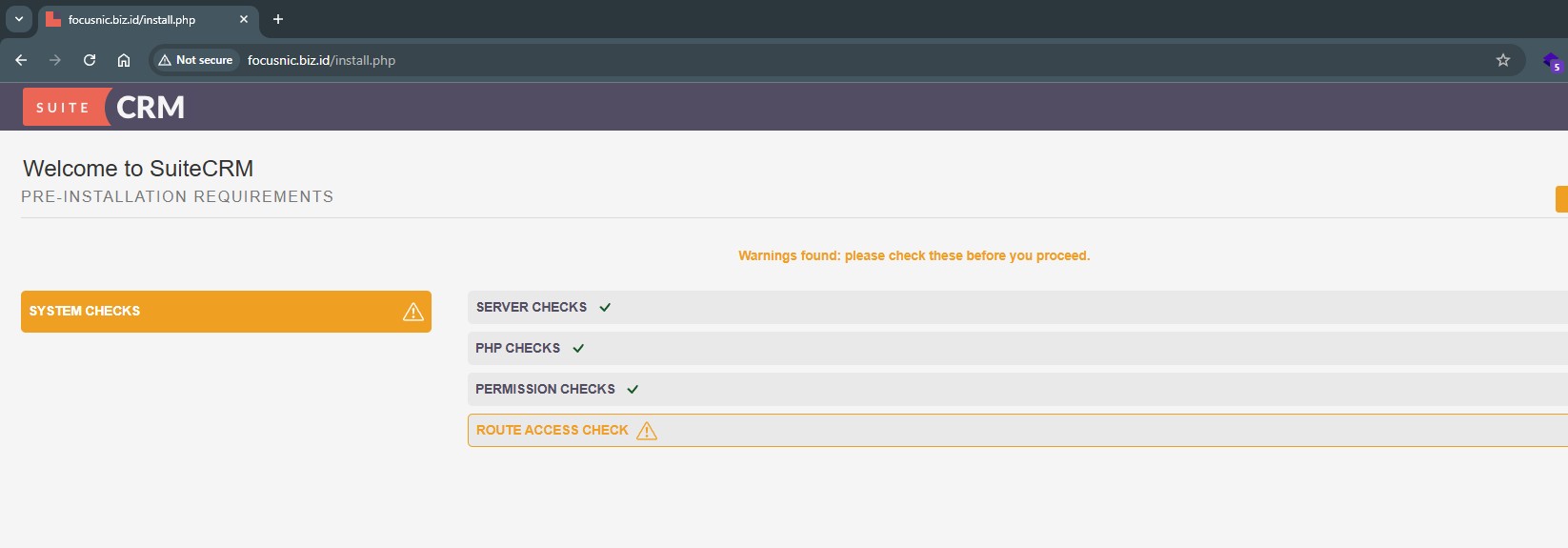
Create a user for SuiteCRM administration, and also the previously created database connection.
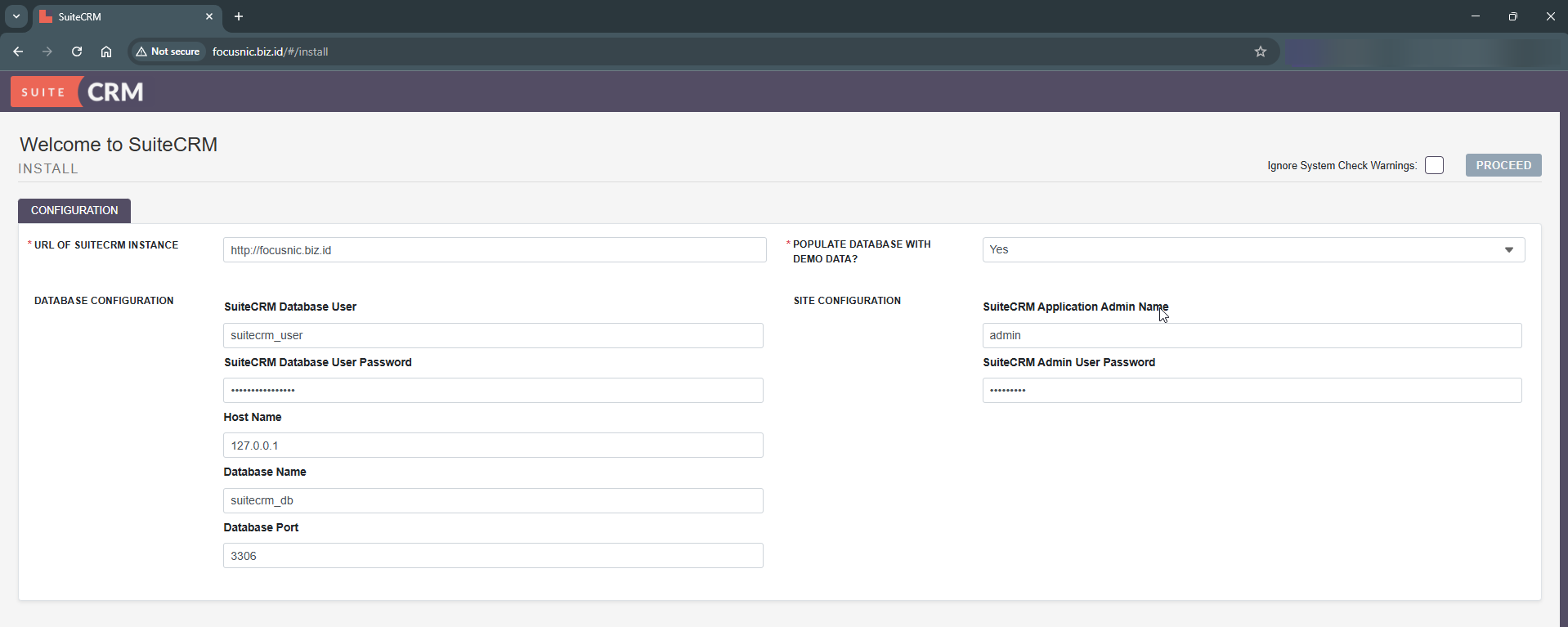
Here's a look at the SuiteCRM dashboard. Please access it via http://$DOMAIN/#/Login
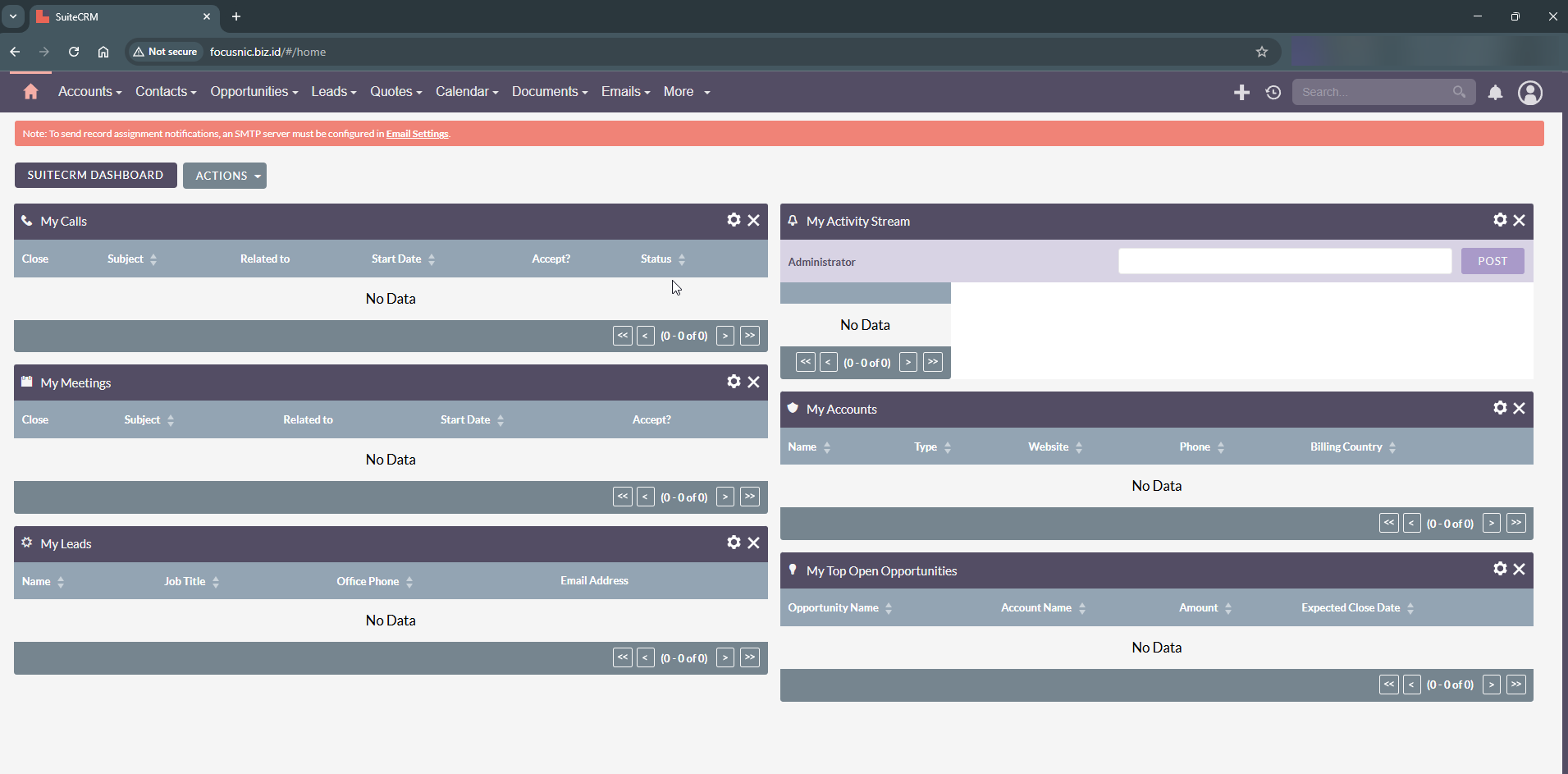
Troubleshooting
- Error 500 Internal Server SuiteCRM
The SuiteCRM directory permissions are incorrect or the Apache module is not enabled. Run the following command to correct the permissions:
find /var/www/focusnic.biz.id/suitecrmapp -type f -exec chmod 644 {} \;
find /var/www/focusnic.biz.id/suitecrmapp -type d -exec chmod 755 {} \;
chown -R apache:apache /var/www/focusnic.biz.id
- SuiteCRM is slow to access
OPcache is not enabled or server resources are limited. Enable OPcache in the /etc/php.d/10-opcache.ini file and increase server resources (RAM/CPU).
- SuiteCRM Email Not Working
Make sure the SMTP settings in Admin > Email Settings match your email server.
Conclusion
Installing SuiteCRM on AlmaLinux 8 using the LAMP Stack is the best solution for companies requiring a full-featured, flexible, and cost-effective open source CRM system. With the right configuration of Apache, MariaDB, and PHP, the SuiteCRM system can run smoothly and is ready to support daily business needs.
Q: What is SuiteCRM?
A: SuiteCRM is an open-source Customer Relationship Management (CRM) software that can be used to manage customers, sales, marketing, and after-sales service.
Q: Is SuiteCRM free to use?
A: Yes, SuiteCRM is open source and free to use. However, there are also paid support options if your company requires official support.
Q: Can SuiteCRM be integrated with email?
A: Yes. SuiteCRM supports integration with SMTP servers such as Gmail, Microsoft Exchange, or corporate email servers.
Q: Can I use Nginx instead of Apache?
A: Yes, but the default SuiteCRM installation is easier using Apache. If you want to use Nginx, you'll need to adjust the configuration.
Q: Can SuiteCRM run on a small VPS (1 GB RAM)?
A: Yes, but performance will be limited. It's recommended to use at least 2 GB of RAM or more for SuiteCRM to run smoothly.
Further References: