Complete Guide on How to Install Joomla using LAMP Stack on AlmaLinux 8
Joomla is one of the most popular open-source Content Management Systems (CMS) used to create dynamic and professional websites. With its extensive ecosystem, Joomla is perfect for blogs, corporate websites, and even e-commerce. In this guide, we'll cover how to install Joomla using the LAMP Stack on AlmaLinux 8, step by step, in a comprehensive manner, to ensure your Joomla site runs optimally and securely.
Prerequisites
- Full root access
- Domain (optional)
- Basic Linux Command Line
Preparation
Make sure the firewall and SELinux have been adjusted or temporarily disabled if you want to avoid problems during the initial installation.
Before starting the Joomla installation, make sure your AlmaLinux 8 server is up to date and ready to install the LAMP Stack (Linux, Apache, MariaDB, PHP).
dnf update -y
dnf install epel-release -y
Install Apache
Apache is a reliable web server and is widely used in production environments. To install it, run the following command:
dnf install httpd -y
Once the installation is complete, enable and start the Apache service with the following command:
systemctl enable --now httpd
To allow access to the server via HTTP and HTTPS, allow the firewall:
firewall-cmd --permanent --add-service={http,https}
firewall-cmd --reload
Install PHP
PHP (Hypertext Preprocessor) is a server-side programming language that is crucial in this stack. We will install PHP 8 from the Remi Repository to use the latest version of PHP.
Run the following command to install the Remi Repository:
dnf install -y https://rpms.remirepo.net/enterprise/remi-release-8.rpm
Then list the available PHP using the following command:
dnf module list php
Output example:
AlmaLinux 8 - AppStream
Name Stream Profiles Summary
php 7.2 [d] common [d], devel, minimal PHP scripting language
php 7.3 common [d], devel, minimal PHP scripting language
php 7.4 common [d], devel, minimal PHP scripting language
php 8.0 common [d], devel, minimal PHP scripting language
php 8.2 common [d], devel, minimal PHP scripting language
Remi's Modular repository for Enterprise Linux 8 - x86_64
Name Stream Profiles Summary
php remi-7.2 common [d], devel, minimal PHP scripting language
php remi-7.3 common [d], devel, minimal PHP scripting language
php remi-7.4 common [d], devel, minimal PHP scripting language
php remi-8.0 common [d], devel, minimal PHP scripting language
php remi-8.1 common [d], devel, minimal PHP scripting language
php remi-8.2 common [d], devel, minimal PHP scripting language
php remi-8.3 common [d], devel, minimal PHP scripting language
php remi-8.4 common [d], devel, minimal PHP scripting language
Hint: [d]efault, [e]nabled, [x]disabled, [i]nstalled
Enable the desired PHP module version. For example, for PHP 8.4, run the following command:
dnf module reset php -y
dnf module enable php:remi-8.4 -y
Once the repository is active, we can proceed with installing PHP along with the commonly used essential modules:
dnf install -y php php-cli php-common php-mysqlnd php-fpm php-opcache php-gd php-curl php-mbstring php-xml php-json php-soap php-bcmath
Check the installed PHP version with the following command:
php -v
Install MariaDB
MariaDB is a replacement for MySQL and is compatible with MySQL-based applications. Run the following command to install it:
dnf module list mariadb
Output example:
AlmaLinux 8 - AppStream
Name Stream Profiles Summary
mariadb 10.3 [d] client, galera, server [d] MariaDB Module
mariadb 10.5 client, galera, server [d] MariaDB Module
mariadb 10.11 client, galera, server [d] MariaDB Module
Hint: [d]efault, [e]nabled, [x]disabled, [i]nstalled
The output above shows that the default version of MariaDB is 10.11 (the latest version from the OS). However, we'll use MariaDB version 11.4.7 using the official repository at https://mariadb.org/download/ and then reset MariaDB to remove it from the OS's default repository:
dnf module reset mariadb
Run the following command to add the MariaDB version 11.4.7 repository:
nano /etc/yum.repos.d/MariaDB.repo
Add the following parameters:
# MariaDB 11.4 RedHatEnterpriseLinux repository list - created 2025-07-31 14:04 UTC
# https://mariadb.org/download/
[mariadb]
name = MariaDB
# rpm.mariadb.org is a dynamic mirror if your preferred mirror goes offline. See https://mariadb.org/mirrorbits/ for details.
# baseurl = https://rpm.mariadb.org/11.4/rhel/$releasever/$basearch
baseurl = https://mirror.its.dal.ca/mariadb/yum/11.4/rhel/$releasever/$basearch
module_hotfixes = 1
# gpgkey = https://rpm.mariadb.org/RPM-GPG-KEY-MariaDB
gpgkey = https://mirror.its.dal.ca/mariadb/yum/RPM-GPG-KEY-MariaDB
gpgcheck = 1
Then run the following command to install MariaDB:
dnf install MariaDB-server MariaDB-client
Enable and activate the MariaDB service:
systemctl enable --now mariadb
systemctl status mariadb
Before using it for production or testing, it is best to secure the MariaDB installation first by running the following command:
mariadb-secure-installation
Then follow the instructions that appear:
- Enter current password for root (enter for none) → [ENTER]
- Switch to unix_socket authentication → Y
- Change the root password? → Y
- Remove anonymous users? → Y
- Disallow root login remotely? Y
- Remove test database and access to it? Y
- Reload privilege tables now? Y
Install Joomla
Before installing the latest Joomla version 5, we will first create a virtual host and database (to store Joomla content, configuration, and structure). Run the following command to create a virtual host:
Make sure you are using a valid domain (FQDN) and that the DNS A record is pointed to the server IP address used on your server.
nano /etc/httpd/conf.d/focusnic.biz.id.conf
Fill in the following parameters:
<VirtualHost *:80>
ServerAdmin webmaster@focusnic.biz.id
ServerName focusnic.biz.id
ServerAlias www.focusnic.biz.id
DocumentRoot /var/www/focusnic.biz.id/public_html
<Directory /var/www/focusnic.biz.id/public_html>
AllowOverride All
Require all granted
</Directory>
ErrorLog /var/log/httpd/focusnic.biz.id-error.log
CustomLog /var/log/httpd/focusnic.biz.id-access.log combined
</VirtualHost>
Then create a directory on the virtualhost above:
mkdir -p /var/www/focusnic.biz.id/public_html
Restart Apache to save changes:
apachectl configtest
systemctl restart httpd
Create a database by running the following command:
mariadb
Then run the following command to create a database, user, and password:
create database joomla_db;
create user 'joomla_user'@'localhost' identified by 'bfhWbTcFFg93wc5s';
grant all on joomla_db.* to 'joomla_user'@'localhost';
flush privileges;
quit;
Download the Joomla file and place it in the appropriate directory on the virtual host:
cd /var/www/focusnic.biz.id/public_html
wget https://downloads.joomla.org/cms/joomla5/5-3-2/Joomla_5-3-2-Stable-Full_Package.zip?format=zip -O joomla.zip
unzip joomla.zip
cp htaccess.txt .htaccess
Adjust permissions:
cd /var/www/focusnic.biz.id/public_html
find . -type d -exec chmod u=rwx,g=rx,o= '{}' \;
find . -type f -exec chmod u=rw,g=r,o= '{}' \;
chown -R apache:apache /var/www/focusnic.biz.id
Access the Joomla installation via a browser, for example: http://focusnic.biz.id then adjust the language you want to use and fill in the site name then click "Setup Login Data"
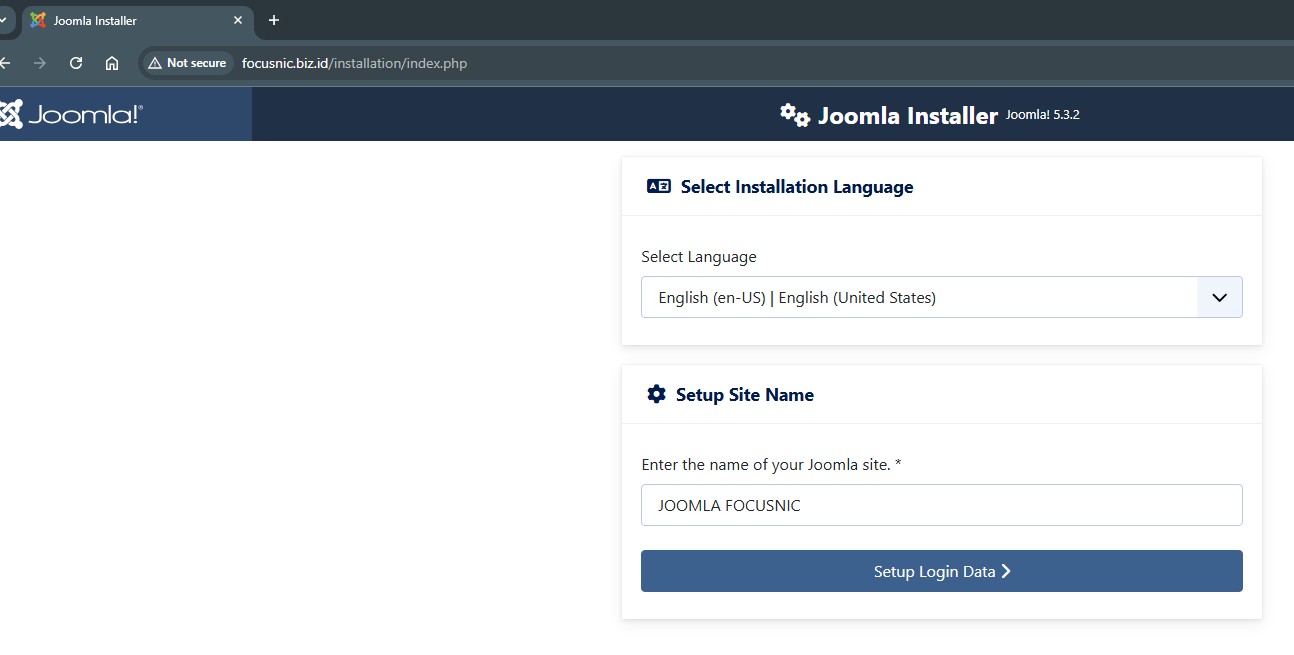
Then, set up the administrator name, username, password, and email address for Joomla. Continue by clicking "Setup Database Connection."
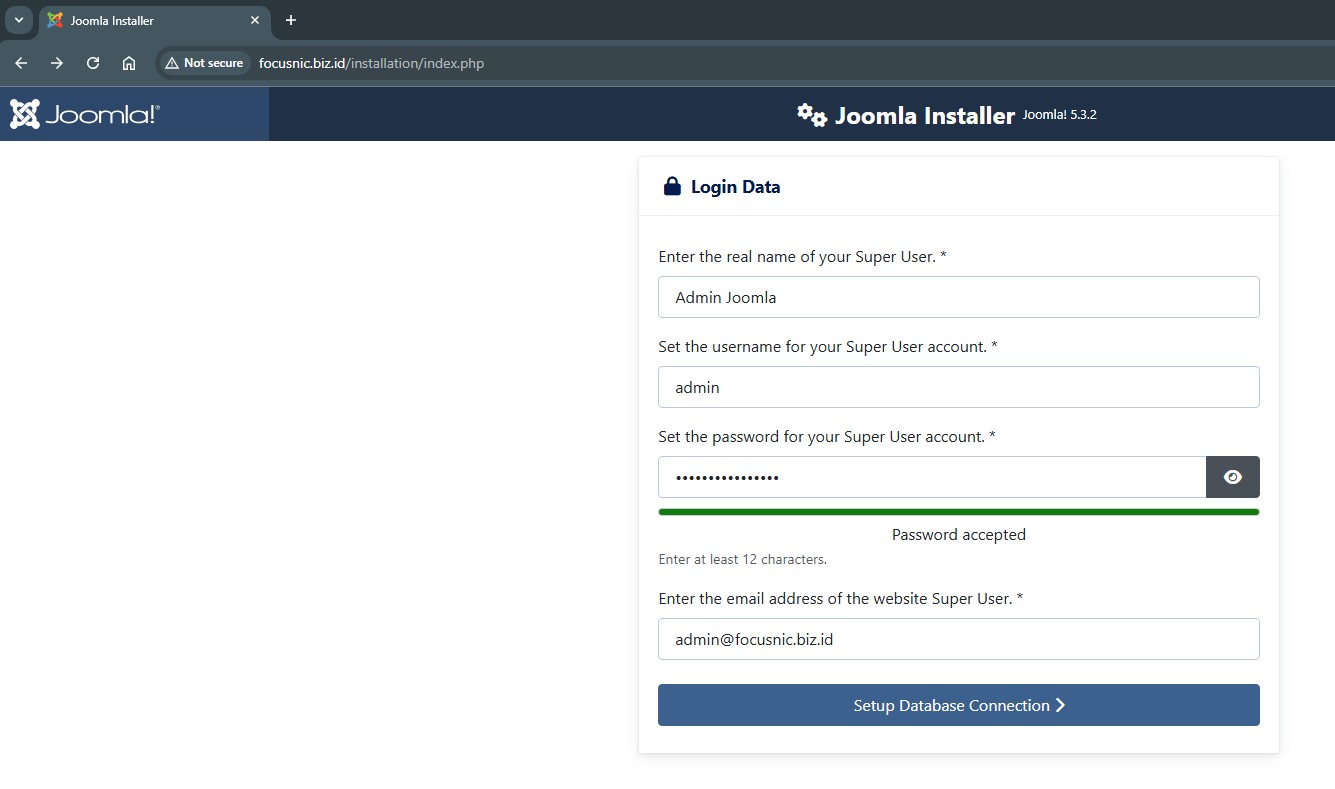
Setup the database, adjust it to the database that was created previously, such as the db name, user, and password, then click "Install Joomla"
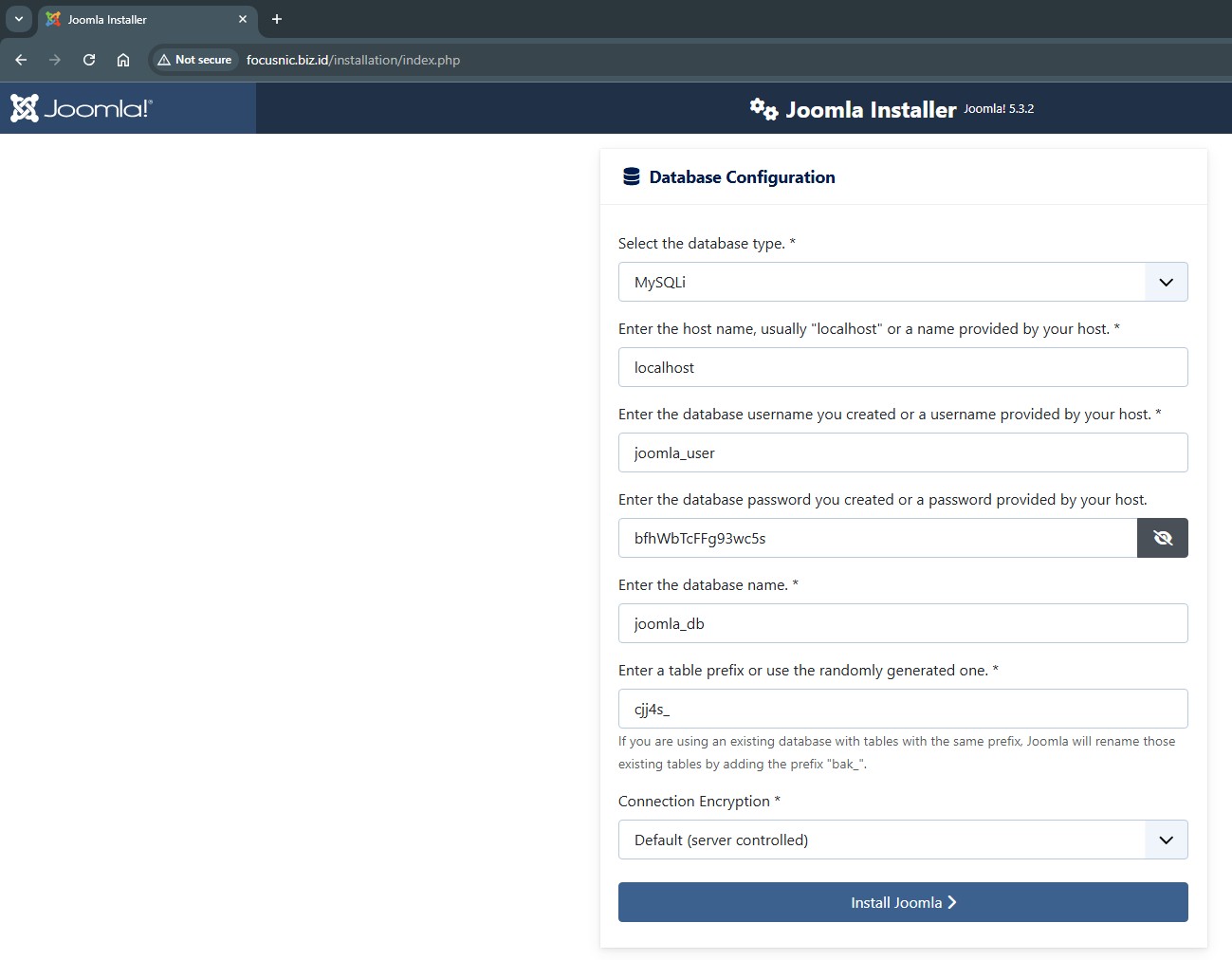
Wait until the installation is complete
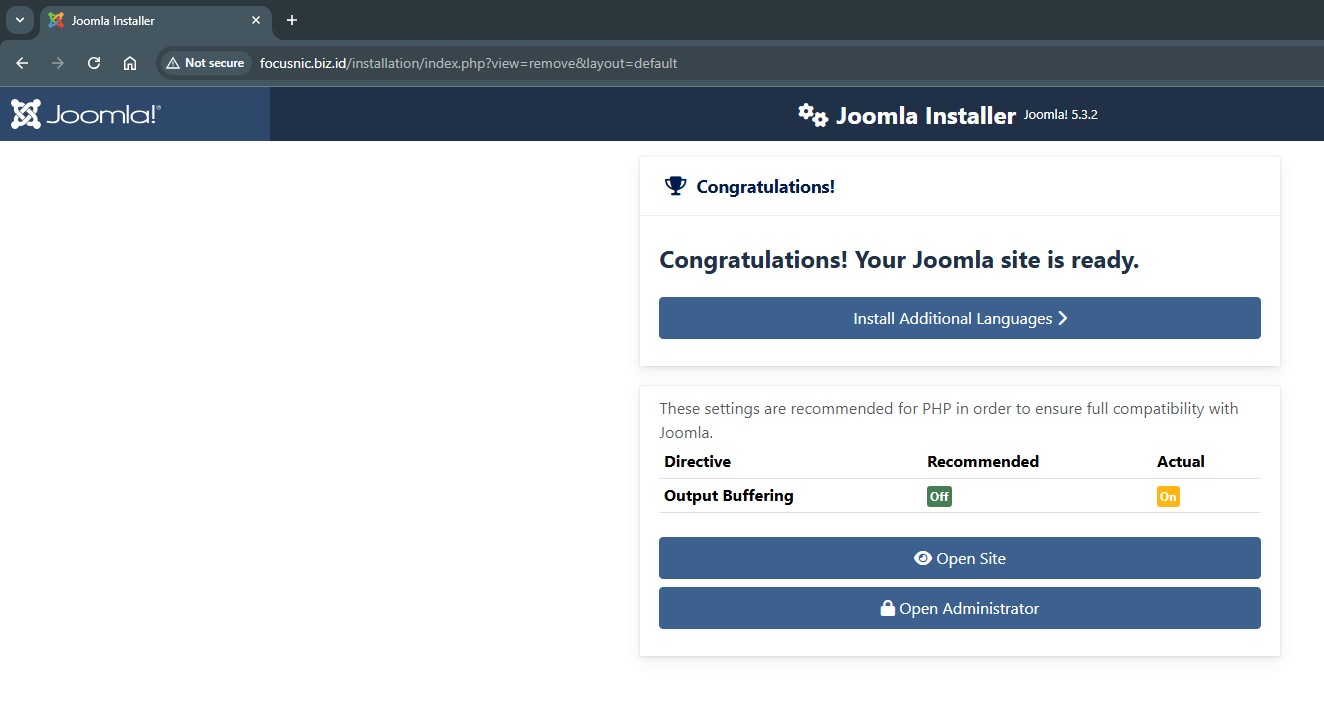
Here is a preview of Joomla installation
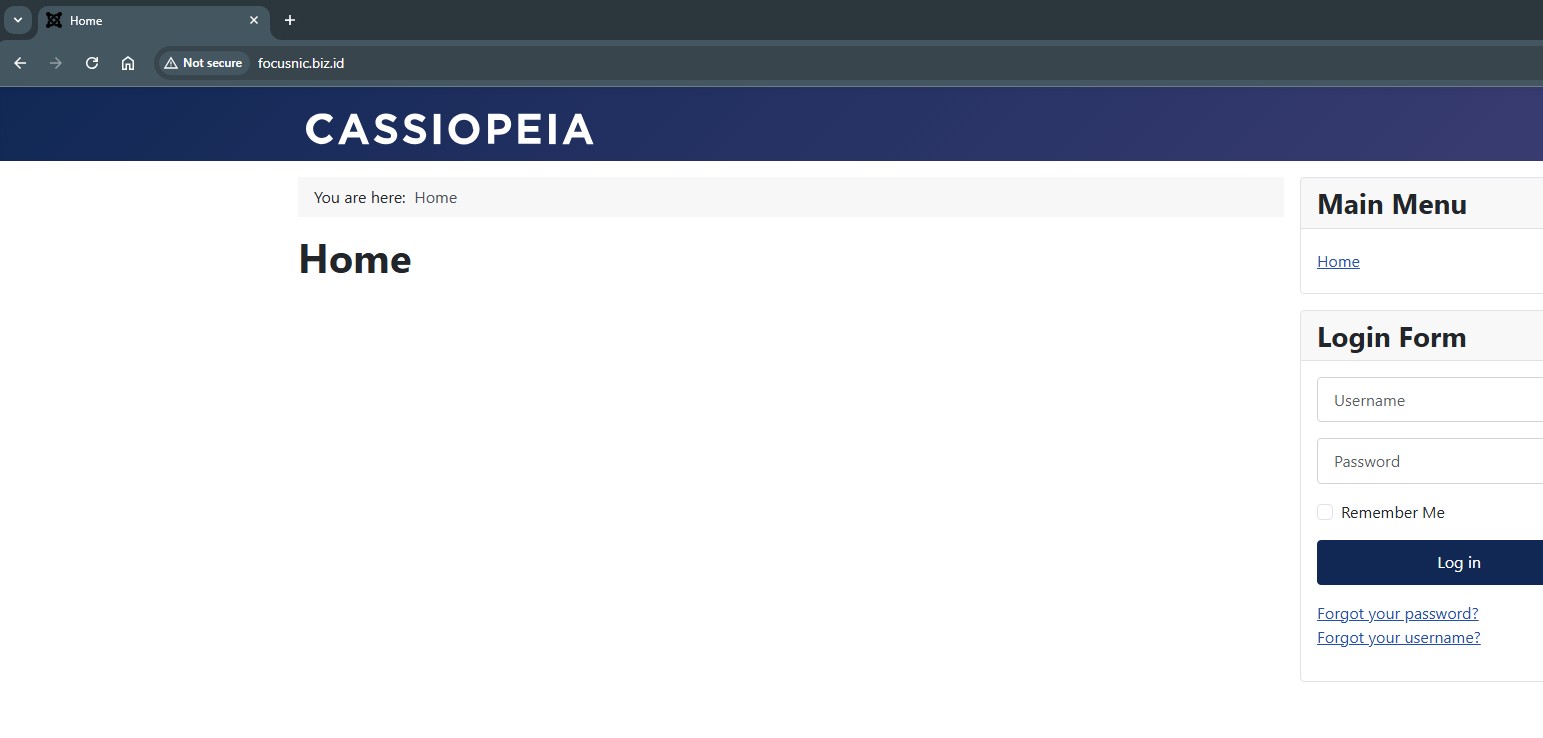
To enter the administrator dashboard, please put the username and password created previously, then please open the Joomla administrator page at http://$DOMAIN/administrator/
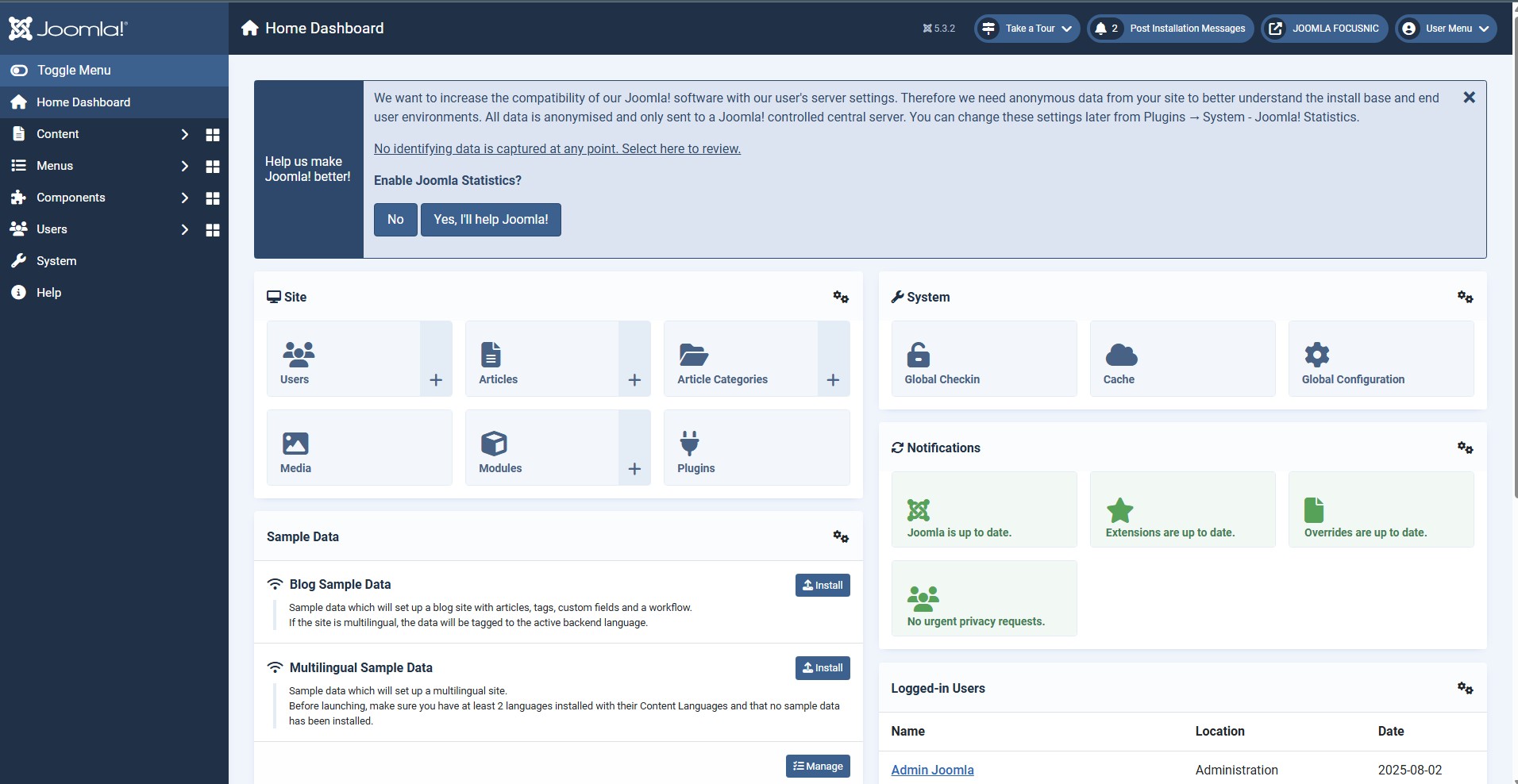
Troubleshooting
- Blank Joomla Page (Blank Screen / White Page)
Cause:
- Incorrect PHP configuration
- Required PHP extensions are not installed
- PHP errors are not visible because
display_errorsis disabled
Solution:
- Check the PHP and Apache logs:
tail -f /var/log/httpd/focusnic.biz.id-error.log
- Enable error display:
nano /etc/php.ini
Adjust the following parameters:
display_errors = On
error_reporting = E_ALL
Restart the php-fpm:
systemctl restart php-fpm
Then try to access and check if any errors appear.
- Error “Cannot connect to the database”
The database name, user, or password is incorrect. Make sure MariaDB is running and that the database, user, and password have been created.
- Error 403 Forbidden
Incorrect directory and SELinux permissions.
Solution:
chown -R apache:apache /var/www/focusnic.biz.id
setsebool -P httpd_unified 1
setsebool -P httpd_can_network_connect_db 1
- Joomla Doesn't Save Configuration
The configuration.php file has incorrect permissions.
Solution:
chmod 644 /var/www/focusnic.biz.id/public_html/configuration.php
Conclusion
Installing Joomla with a LAMP Stack on AlmaLinux 8 is a relatively easy process if done systematically and according to the guide. By properly setting up Apache, MariaDB, and PHP, and configuring permissions and databases appropriately, Joomla can run stable, quickly, and securely. Running Joomla on AlmaLinux offers the benefits of stability, enterprise-grade security, and long-term support (LTS). This combination makes Joomla a solid choice for business websites, organizations, and other professional needs.
Q: What's the difference between Joomla and other CMSs like WordPress?
A: Joomla offers a more flexible structure in terms of content management and access control. It's suitable for websites that require complex multi-user systems.
Q: Can I use Nginx instead of Apache?
A: Yes, but this guide uses Apache because it's highly compatible and easier to configure for beginners.
Q: Is Joomla safe to use for e-commerce websites?
A: Yes. With proper security settings, regular updates, and the use of trusted extensions, Joomla can be used safely for e-commerce.
Q: Do I have to use SSL/HTTPS?
A: It's highly recommended for security and user trust. Joomla supports SSL, and you can easily enable it using Let's Encrypt.
Q: Can I install Joomla on a local server (localhost)?
A: Yes, Joomla can be run on localhost for development and testing. However, for production, a server or VPS is still recommended.
Q: Do I have to use a domain for Joomla?
A: No, you can run Joomla on localhost or a public IP, but for production, using a domain and SSL is highly recommended.
Q: What is the minimum RAM for a Joomla server?
A: Minimum RAM is 1 GB, but 2 GB or more is recommended for optimal performance, especially if the site uses many extensions.
Q: Can Joomla run on PHP 8?
A: Yes, the latest version of Joomla supports PHP 8.x. Make sure all PHP extensions are compatible.
Q: Is MariaDB safe to use with Joomla?
A: MariaDB is the default choice, very stable, and fully supported by Joomla.
Further References: