Complete Guide on How to Install phpIPAM using LAMP Stack on AlmaLinux 8
IP address management (IPM) is a crucial aspect of modern network infrastructure. As enterprise networks expand, the need for effective IP address management becomes increasingly urgent. phpIPAM is a web-based, open-source solution for managing, monitoring, and documenting IP address usage. This guide will cover in detail how to install phpIPAM using the LAMP Stack on AlmaLinux 8, providing detailed steps to build a stable and reliable IP address management system.
Prerequisites
- Full root access
- Domain (optional)
- Basic Linux Command Line
Preparation
Make sure the firewall and SELinux have been adjusted or temporarily disabled if you want to avoid problems during the initial installation.
Before starting the Shopware installation, make sure your AlmaLinux 8 server is up to date and ready to install the LAMP Stack (Linux, Apache, MariaDB, PHP).
dnf update -y
dnf install epel-release -y
Install Apache
Apache is a reliable web server and is widely used in production environments. To install it, run the following command:
dnf install httpd -y
Once the installation is complete, enable and start the Apache service with the following command:
systemctl enable --now httpd
To allow access to the server via HTTP and HTTPS, allow the firewall:
firewall-cmd --permanent --add-service={http,https}
firewall-cmd --reload
Install PHP
PHP (Hypertext Preprocessor) is a server-side programming language that is crucial in this stack. We will install PHP 8 from the Remi Repository to use the latest version of PHP.
Run the following command to install the Remi Repository:
dnf install -y https://rpms.remirepo.net/enterprise/remi-release-8.rpm
Then list the available PHP using the following command:
dnf module list php
Output example:
AlmaLinux 8 - AppStream
Name Stream Profiles Summary
php 7.2 [d] common [d], devel, minimal PHP scripting language
php 7.3 common [d], devel, minimal PHP scripting language
php 7.4 common [d], devel, minimal PHP scripting language
php 8.0 common [d], devel, minimal PHP scripting language
php 8.2 common [d], devel, minimal PHP scripting language
Remi's Modular repository for Enterprise Linux 8 - x86_64
Name Stream Profiles Summary
php remi-7.2 common [d], devel, minimal PHP scripting language
php remi-7.3 common [d], devel, minimal PHP scripting language
php remi-7.4 common [d], devel, minimal PHP scripting language
php remi-8.0 common [d], devel, minimal PHP scripting language
php remi-8.1 common [d], devel, minimal PHP scripting language
php remi-8.2 common [d], devel, minimal PHP scripting language
php remi-8.3 common [d], devel, minimal PHP scripting language
php remi-8.4 common [d], devel, minimal PHP scripting language
Hint: [d]efault, [e]nabled, [x]disabled, [i]nstalled
Enable the desired PHP module version. For example, for PHP 8.4, run the following command:
dnf module reset php -y
dnf module enable php:remi-8.4 -y
Once the repository is active, we can proceed with installing PHP along with the commonly used essential modules:
dnf install -y php php-cli php-common php-mysqlnd php-fpm php-opcache php-gd php-curl php-mbstring php-xml php-json php-soap php-bcmath php-zip php-intl php-posix php-imap php-ldap php-pear php-gmp
Check the installed PHP version with the following command:
php -v
Install MariaDB
MariaDB is a replacement for MySQL and is compatible with MySQL-based applications. Run the following command to install it:
dnf module list mariadb
Output example:
AlmaLinux 8 - AppStream
Name Stream Profiles Summary
mariadb 10.3 [d] client, galera, server [d] MariaDB Module
mariadb 10.5 client, galera, server [d] MariaDB Module
mariadb 10.11 client, galera, server [d] MariaDB Module
Hint: [d]efault, [e]nabled, [x]disabled, [i]nstalled
The output above shows that the default version of MariaDB is 10.11 (the latest version from the OS). However, we'll use MariaDB version 11.4.7 using the official repository at https://mariadb.org/download/ and then reset MariaDB to remove it from the OS's default repository:
dnf module reset mariadb
Run the following command to add the MariaDB version 11.4.7 repository:
nano /etc/yum.repos.d/MariaDB.repo
Add the following parameters:
# MariaDB 11.4 RedHatEnterpriseLinux repository list - created 2025-07-31 14:04 UTC
# https://mariadb.org/download/
[mariadb]
name = MariaDB
# rpm.mariadb.org is a dynamic mirror if your preferred mirror goes offline. See https://mariadb.org/mirrorbits/ for details.
# baseurl = https://rpm.mariadb.org/11.4/rhel/$releasever/$basearch
baseurl = https://mirror.its.dal.ca/mariadb/yum/11.4/rhel/$releasever/$basearch
module_hotfixes = 1
# gpgkey = https://rpm.mariadb.org/RPM-GPG-KEY-MariaDB
gpgkey = https://mirror.its.dal.ca/mariadb/yum/RPM-GPG-KEY-MariaDB
gpgcheck = 1
Then run the following command to install MariaDB:
dnf install MariaDB-server MariaDB-client
Enable and activate the MariaDB service:
systemctl enable --now mariadb
systemctl status mariadb
Before using it for production or testing, it is best to secure the MariaDB installation first by running the following command:
mariadb-secure-installation
Then follow the instructions that appear:
- Enter current password for root (enter for none) → [ENTER]
- Switch to unix_socket authentication → Y
- Change the root password? → Y
- Remove anonymous users? → Y
- Disallow root login remotely? Y
- Remove test database and access to it? Y
- Reload privilege tables now? Y
Install phpIPAM
Before installing phpIPAM, we'll first create a virtual host and database (to store phpIPAM content, configuration, and structure). Run the following command to create a virtual host:
Make sure you're using a valid domain (FQDN) and that the DNS A record is pointed to the server IP address used on your server.
nano /etc/httpd/conf.d/focusnic.biz.id.conf
Fill in the following parameters:
<VirtualHost *:80>
ServerAdmin webmaster@focusnic.biz.id
ServerName focusnic.biz.id
ServerAlias www.focusnic.biz.id
DocumentRoot /var/www/focusnic.biz.id/public_html
<Directory /var/www/focusnic.biz.id>
AllowOverride All
Require all granted
</Directory>
ErrorLog /var/log/httpd/focusnic.biz.id-error.log
CustomLog /var/log/httpd/focusnic.biz.id-access.log combined
</VirtualHost>
Then create a directory on the virtualhost above:
mkdir -p /var/www/focusnic.biz.id/public_html
Restart Apache to save changes:
apachectl configtest
systemctl restart httpd
Change the php.ini configuration with the following command:
nano /etc/php.ini
Adjust according to the following parameters:
max_execution_time = 180
max_input_time = 180
memory_limit = 256M
post_max_size = 50M
upload_max_filesize = 50M
Then restart php-fpm to save the changes with the following command:
systemctl restart php-fpm
Create a database by running the following command:
mariadb
Then run the following command to create a database, user, and password:
create database phpipam_db;
create user 'phpipam_user'@'localhost' identified by '7v7NbpaM03m69F48';
grant all on phpipam_db.* to 'phpipam_user'@'localhost';
flush privileges;
quit;
Download the phpIPAM file and place it in the appropriate directory of the virtual host:
cd /var/www/focusnic.biz.id/public_html
git clone https://github.com/phpipam/phpipam.git .
phpIPAM database configuration:
cd /var/www/focusnic.biz.id/public_html
cp config.dist.php config.php
nano config.php
Adjust the configuration to the database that has been created:
* database connection details
******************************/
$db['host'] = '127.0.0.1';
$db['user'] = 'phpipam_user';
$db['pass'] = '7v7NbpaM03m69F48';
$db['name'] = 'phpipam_db';
$db['port'] = 3306;
Then run the following command to import the database:
cd /var/www/focusnic.biz.id/public_html
mariadb phpipam_db < db/SCHEMA.sql
Adjust permissions:
find /var/www/focusnic.biz.id/public_html -type f -exec chmod 644 {} \;
find /var/www/focusnic.biz.id/public_html -type d -exec chmod 755 {} \;
chown -R apache:apache /var/www/focusnic.biz.id
Access phpIPAM through a browser by typing the domain name or IP address. Enter the default user name admin and the password ipamadmin. Then, after logging in, set a new password.
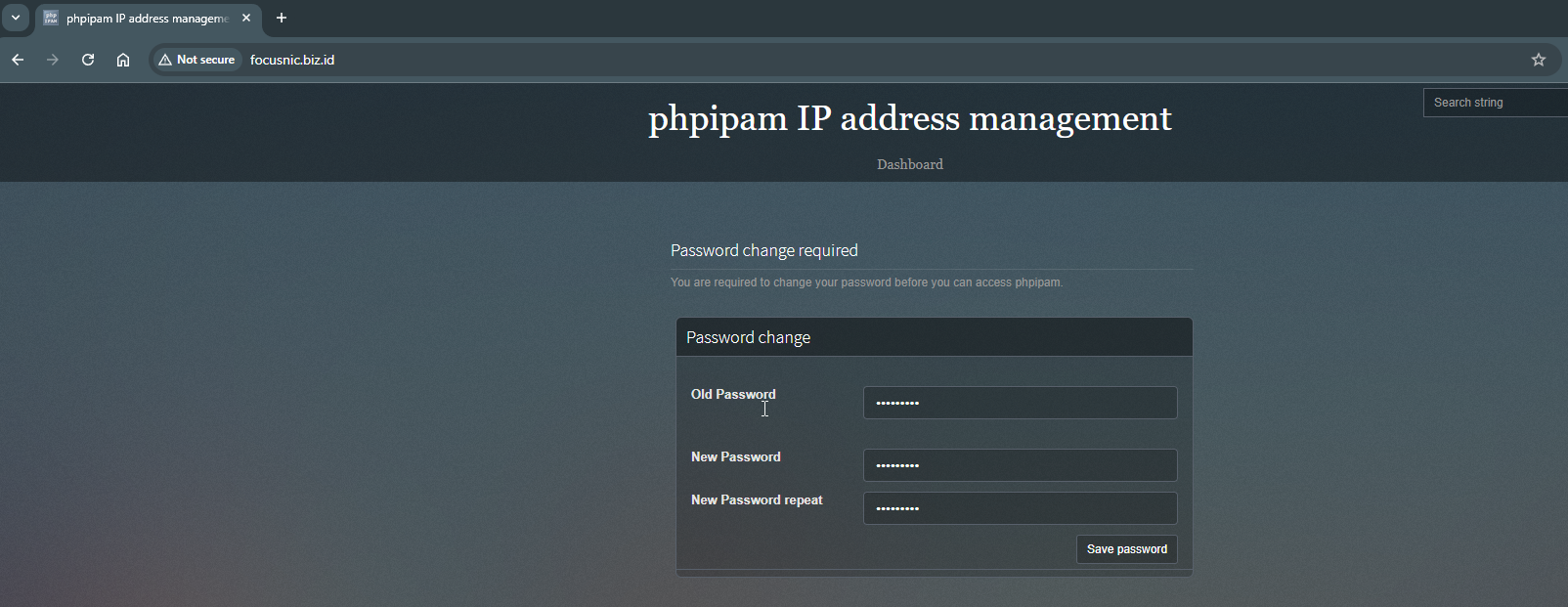
Here is the phpIPAM dashboard view
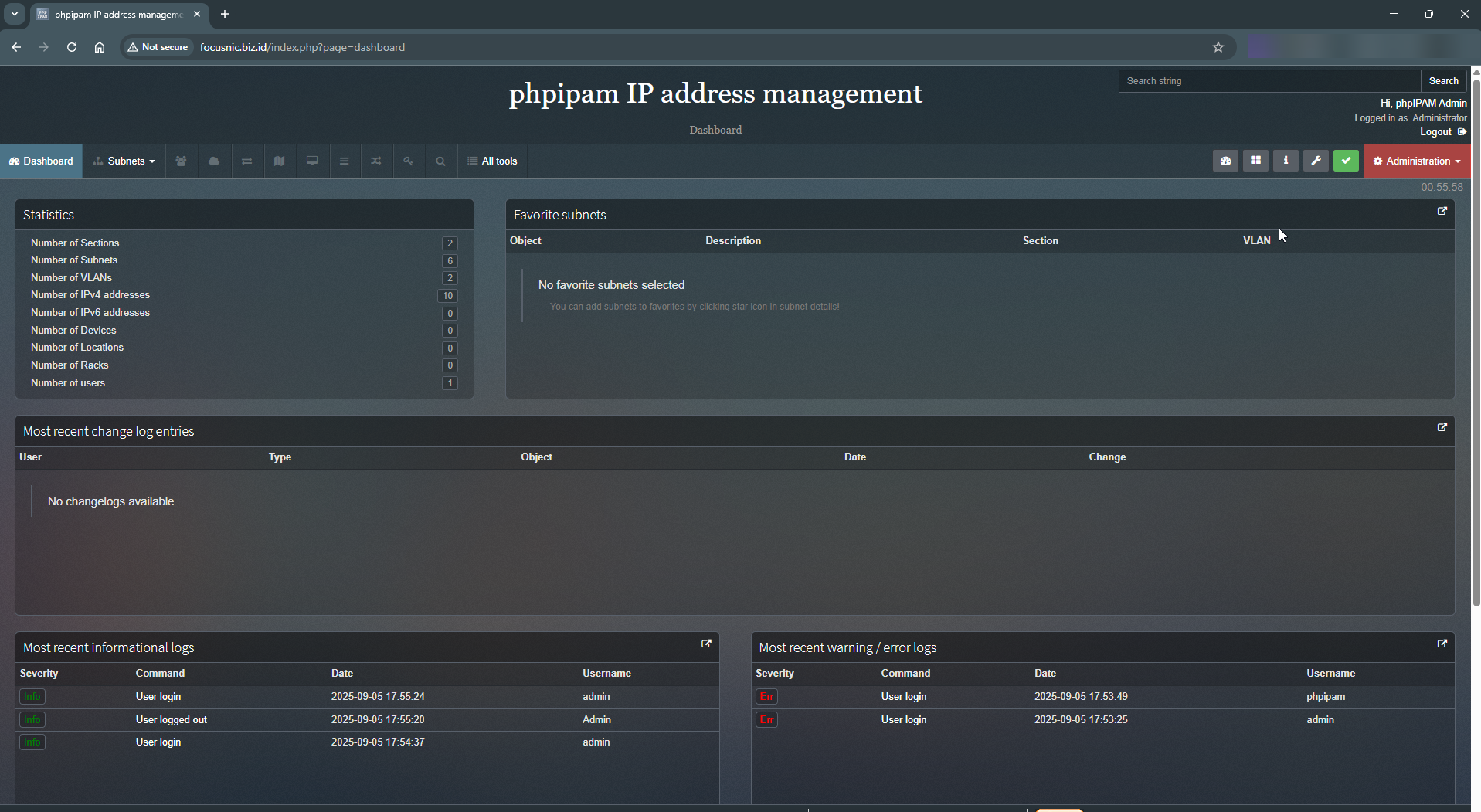
Troubleshooting
- Unsupported PHP version! Detected PHP version: 8.4.12 >= 8.4
Please add the following parameters to config.php
$allow_untested_php_versions=true;
- Error 500 Internal Server Error
Check the phpIPAM file permissions in /var/www/focusnic.biz.id/public_html and make sure the config.php configuration file is correct:
find /var/www/focusnic.biz.id/public_html -type f -exec chmod 644 {} \;
find /var/www/focusnic.biz.id/public_html -type d -exec chmod 755 {} \;
chown -R apache:apache /var/www/focusnic.biz.id
- Database Connection Error
Check username, password, and db name in config.php.
- phpIPAM Blank Page
Enable display_errors = On in php.ini and make sure all PHP extensions are installed.
Conclusion
By following the steps above, we have successfully built phpIPAM using the LAMP Stack on AlmaLinux 8. From the installation of Apache, MariaDB, and PHP to the configuration of phpIPAM, everything is well integrated. This application will greatly assist in more structured and efficient IP address management, especially on large-scale networks.
For those who want a reliable IP management system but don't want the hassle of installation and configuration, don't hesitate to use Focusnic's services, which are ready to help provide high-performance cloud VPS and server installation services.
Q: What is phpIPAM?
A: phpIPAM is an open-source, web-based application for IP address management, supporting subnetting, VLANs, VRFs, and integration with DHCP and DNS.
Q: Is phpIPAM free to use?
A: Yes, phpIPAM is open-source and free to use. However, it still requires a server with adequate resources to run smoothly.
Q: Can phpIPAM run on anything other than a LAMP stack?
A: Yes. phpIPAM also supports Nginx and other databases like MySQL or Percona. However, the LAMP stack is more common due to its stability and comprehensive documentation.
Further References: